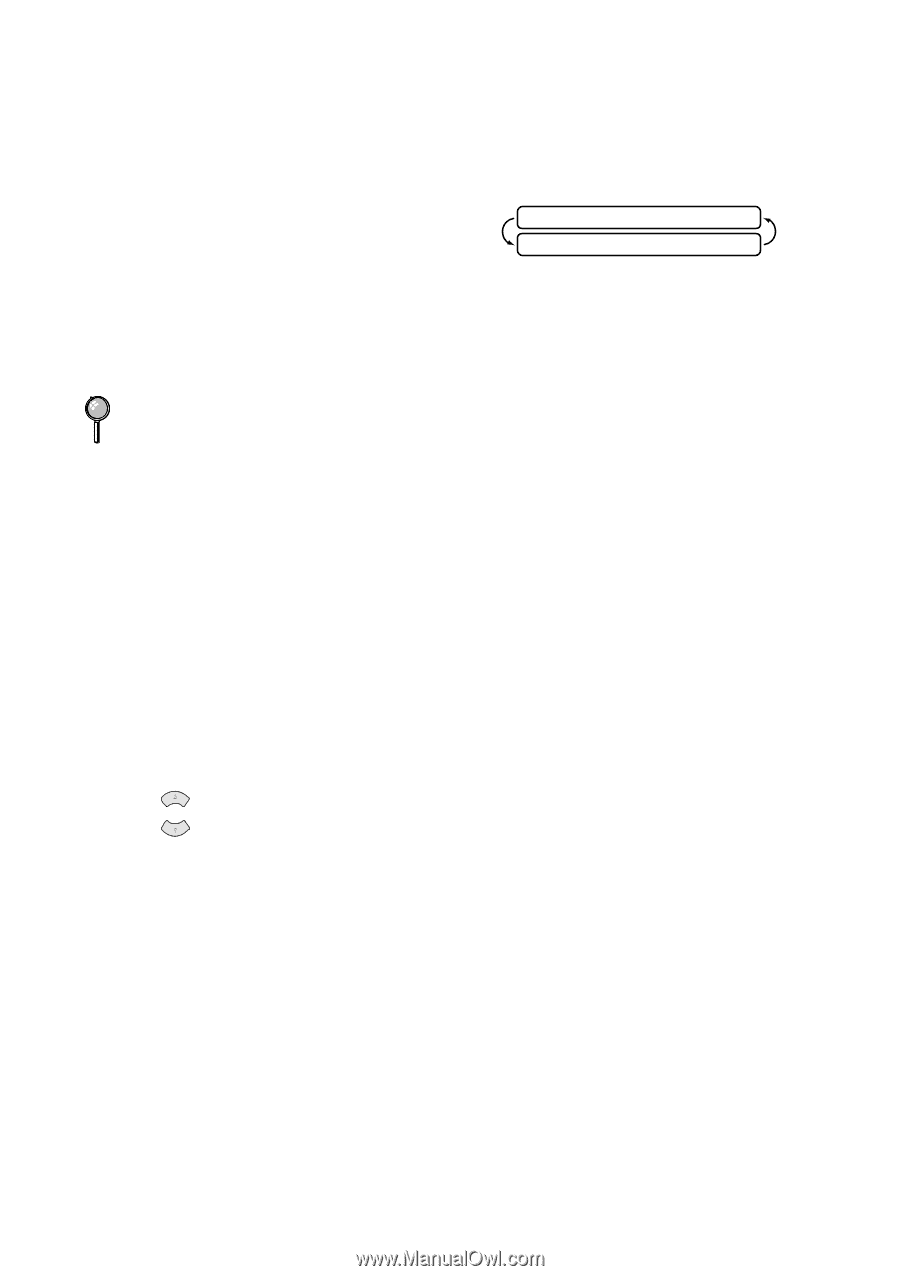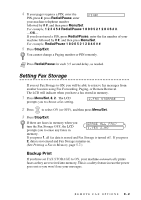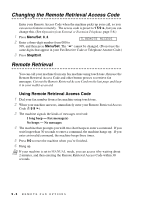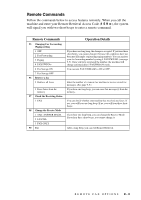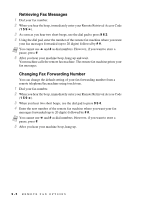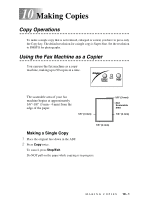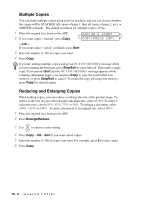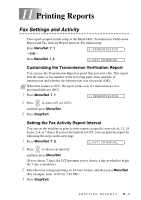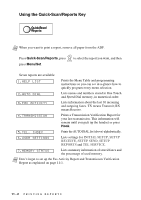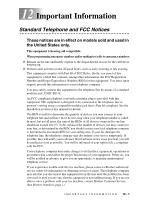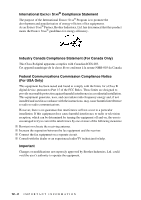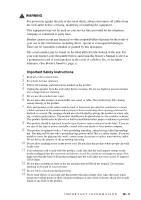Brother International IntelliFax-1270e Users Manual - English - Page 80
Multiple Copies, Reducing and Enlarging Copies, FAX:NO.& START, COPY:PRESS COPY
 |
View all Brother International IntelliFax-1270e manuals
Add to My Manuals
Save this manual to your list of manuals |
Page 80 highlights
Multiple Copies You can make multiple copies using your fax machine, and you can choose whether the copies will be STACKED (all copies of page 1, then all copies of page 2, etc.) or SORTED (collated). The default resolution for multiple copies is Fine. 1 Place the original face down in the ADF. 2 If you want copies "stacked," press Copy. FAX:NO.& START COPY:PRESS COPY -OR- If you want copies "sorted" (collated), press Sort. 3 Enter the number (1-99) of copies you want. 4 Press Copy. If you are making multiple copies and get an OUT OF MEMORY message while you are scanning the first page, press Stop/Exit to cancel the job. Then make a single copy. If you pressed Sort and the OUT OF MEMORY message appears while scanning subsequent pages, you can press Copy to copy the portion that is in memory, or press Stop/Exit to cancel. To restart the copy job using less memory, press Copy for stacked copies. Reducing and Enlarging Copies When making copies, you can reduce or enlarge the size of the printed image. To reduce to the size of your selected paper automatically, select AUTO. To select a reduction ratio, choose 93%, 87%, 75% or 50%. To enlarge a document, select 150%, 125% or 120%. To print a document at its original size, select 100%. 1 Place the original face down in the ADF. 2 Press Enlarge/Reduce. 3 Use or to choose a ratio setting. 4 Press Copy-OR-Sort if you want sorted copies. 5 Enter the number (1-99) of copies you want. For example, press 9 for nine copies. 6 Press Copy. 10 - 2 M A K I N G C O P I E S