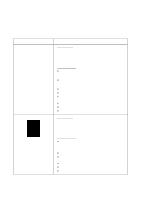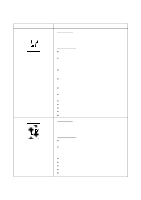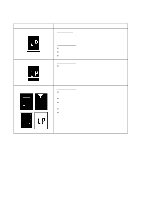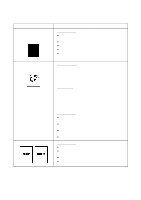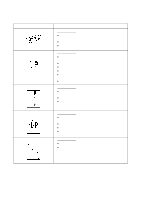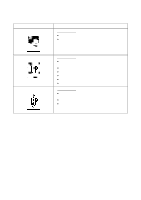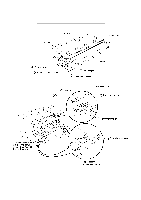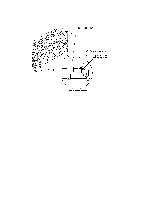Brother International IntelliFax-4750 Service Manual - Page 200
hollow print, Dropout, white spots, or
 |
View all Brother International IntelliFax-4750 manuals
Add to My Manuals
Save this manual to your list of manuals |
Page 200 highlights
Trouble (9) White vertical streaks (10) White horizontal stripes Action to be taken At the scanner Check the following components: - CIS unit At the printer side l Clean the laser beam window on the laser unit. l Replace the toner cartridge. l Replace the drum unit. At the printer side l Replace the drum unit. (11) Dropout, white spots, or hollow print At the printer side l Check the connection of the main PCB and high-voltage power supply PCB. l Replace the toner cartridge. l Gently wipe off the surface of the photo-sensitive drum with a cotton swab. l Replace the drum unit. l Replace the high-voltage power supply PCB. VI - 23

VI
- 23
Trouble
Action to be taken
(9)
White vertical streaks
At the scanner
Check the following components:
-
CIS unit
At the printer side
l
Clean the laser beam window on the laser unit.
l
Replace the toner cartridge.
l
Replace the drum unit.
(10) White horizontal stripes
At the printer side
l
Replace the drum unit.
(11) Dropout, white spots, or
hollow print
At the printer side
l
Check the connection of the main PCB and high-voltage
power supply PCB.
l
Replace the toner cartridge.
l
Gently wipe off the surface of the photo-sensitive drum with
a cotton swab.
l
Replace the drum unit.
l
Replace the high-voltage power supply PCB.