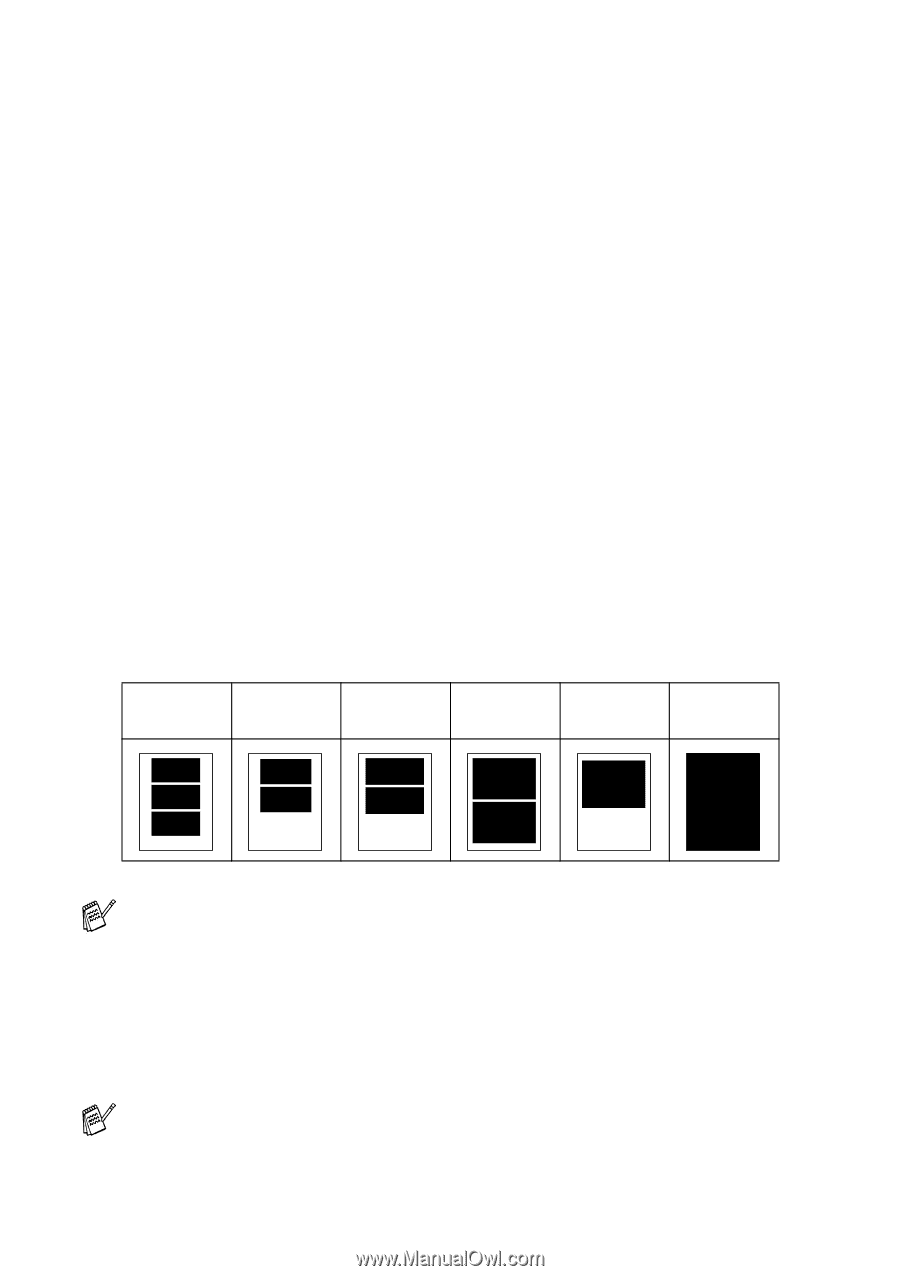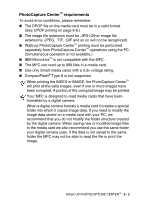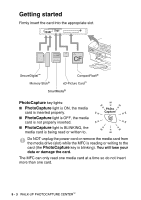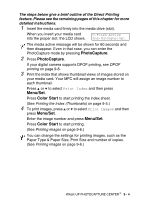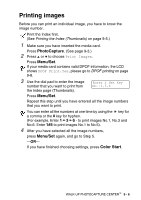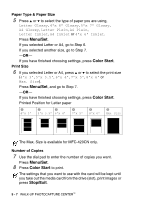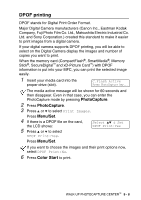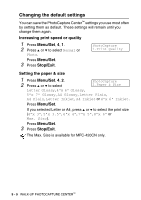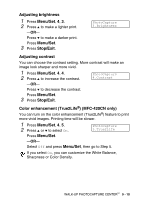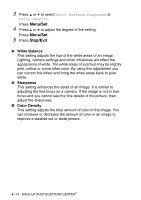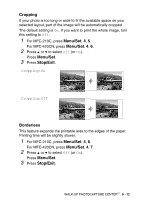Brother International MFC-210C Users Manual - English - Page 104
Menu/Set, Color Start, Stop/Exit, Paper Type & Paper Size, Print Size, Number of Copies
 |
UPC - 012502610830
View all Brother International MFC-210C manuals
Add to My Manuals
Save this manual to your list of manuals |
Page 104 highlights
Paper Type & Paper Size 5 Press ▲ or ▼ to select the type of paper you are using, Letter Glossy, 4"x 6" Glossy, 5"x 7" Glossy, A4 Glossy, Letter Plain, A4 Plain, Letter Inkjet, A4 Inkjet or 4"x 6" Inkjet. Press Menu/Set. If you selected Letter or A4, go to Step 6. If you selected another size, go to Step 7. -OR- If you have finished choosing settings, press Color Start. Print Size 6 If you selected Letter or A4, press ▲ or ▼ to select the print size (4"x 3", 5"x 3.5", 6"x 4", 7"x 5", 8"x 6" or Max. Size). Press Menu/Set, and go to Step 7. -OR- If you have finished choosing settings, press Color Start. Printed Position for Letter paper 1 4"x 3" 2 3 5"x 3.5" 6"x 4" 4 7"x 5" 5 8"x 6" 6 Max. Size The Max. Size is available for MFC-420CN only. Number of Copies 7 Use the dial pad to enter the number of copies you want. Press Menu/Set. 8 Press Color Start to print. The settings that you want to use with the card will be kept until you take out the media card from the drive (slot), print images or press Stop/Exit. 9 - 7 WALK-UP PHOTOCAPTURE CENTER™