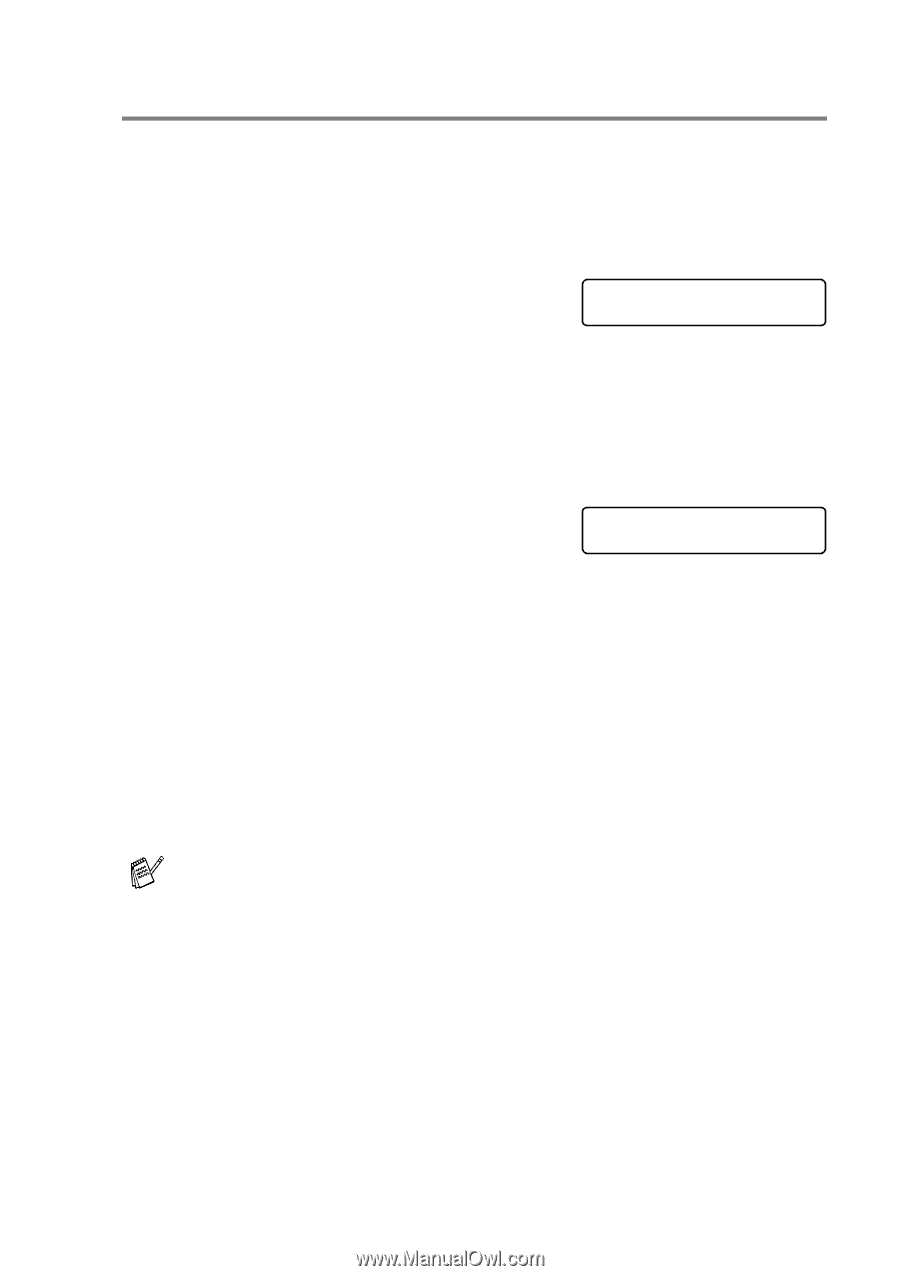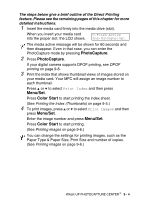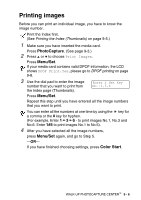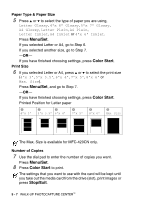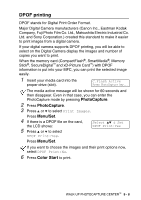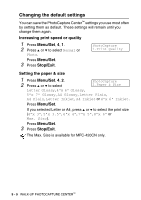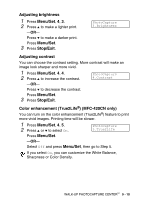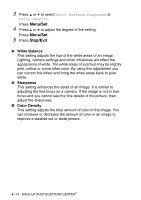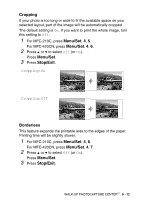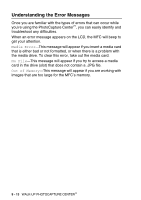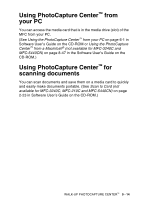Brother International MFC-210C Users Manual - English - Page 106
Changing the default settings, Increasing print speed or quality, Setting the paper & size, Menu/Set
 |
UPC - 012502610830
View all Brother International MFC-210C manuals
Add to My Manuals
Save this manual to your list of manuals |
Page 106 highlights
Changing the default settings You can save the PhotoCapture Center™ settings you use most often by setting them as default. These settings will remain until you change them again. Increasing print speed or quality 1 Press Menu/Set, 4, 1. 2 Press ▲ or ▼ to select Normal or Photo. Press Menu/Set. 3 Press Stop/Exit. PhotoCapture 1.Print Quality Setting the paper & size 1 Press Menu/Set, 4, 2. 2 Press ▲ or ▼ to select Letter Glossy, 4"x 6" Glossy, PhotoCapture 2.Paper & Size 5"x 7" Glossy, A4 Glossy, Letter Plain, A4 Plain, Letter Inkjet, A4 Inkjet or 4"x 6" Inkjet. Press Menu/Set. If you selected Letter or A4, press ▲ or ▼ to select the print size (4"x 3", 5"x 3.5", 6"x 4", 7"x 5", 8"x 6" or Max. Size). Press Menu/Set. 3 Press Stop/Exit. The Max. Size is available for MFC-420CN only. 9 - 9 WALK-UP PHOTOCAPTURE CENTER™