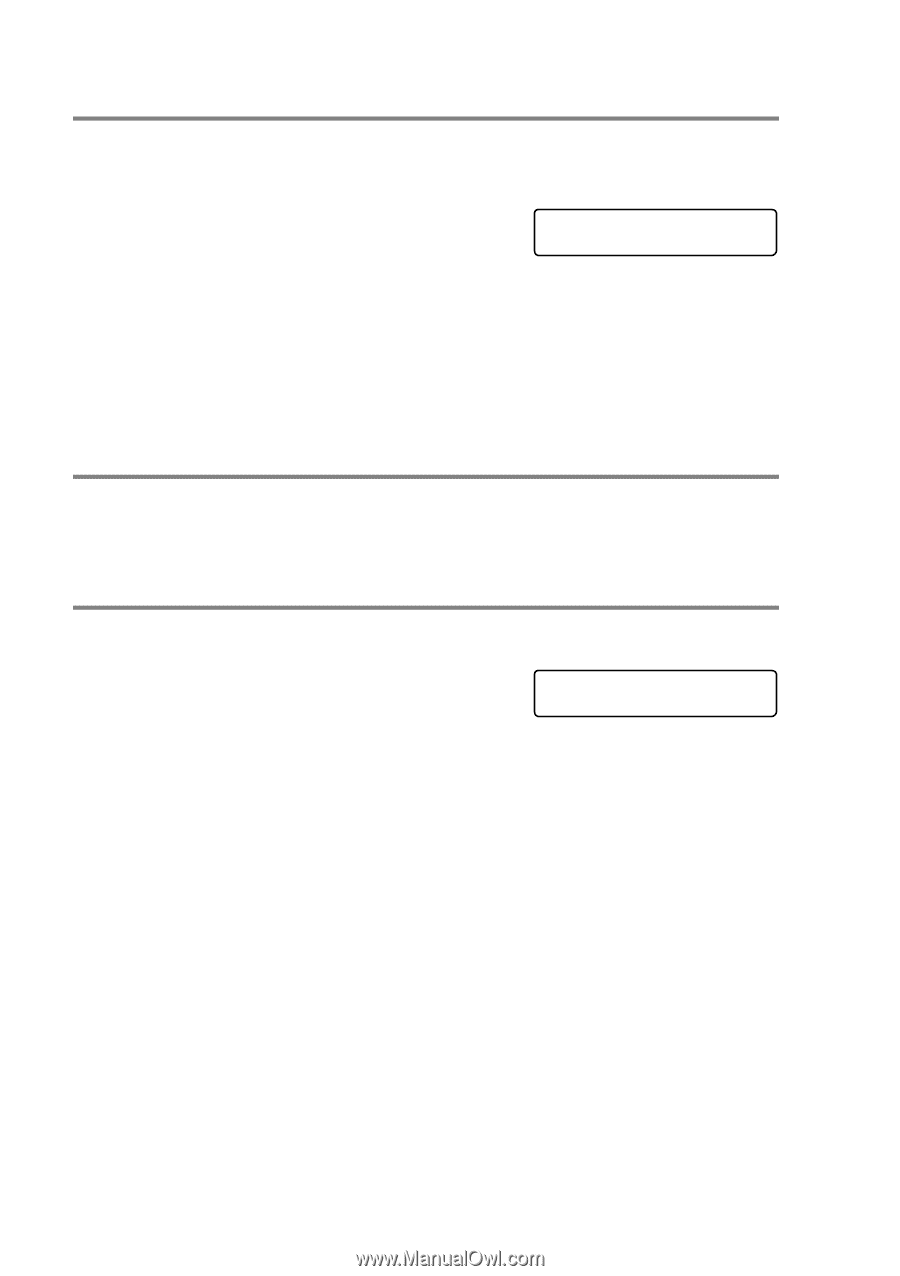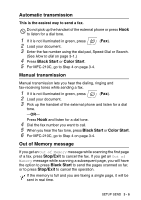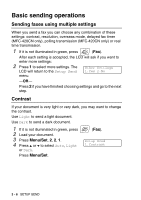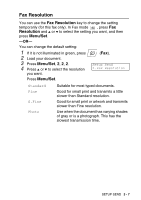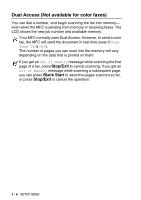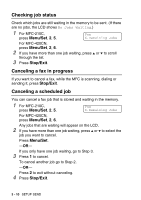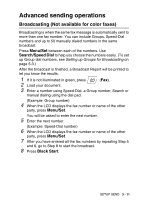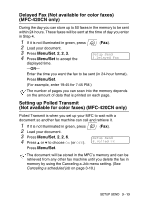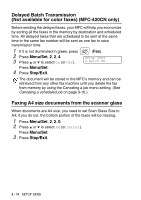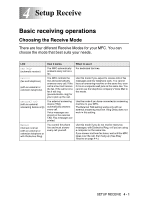Brother International MFC-210C Users Manual - English - Page 56
Checking job status, Canceling a fax in progress, Canceling a scheduled job
 |
UPC - 012502610830
View all Brother International MFC-210C manuals
Add to My Manuals
Save this manual to your list of manuals |
Page 56 highlights
Checking job status Check which jobs are still waiting in the memory to be sent. (If there are no jobs, the LCD shows No Jobs Waiting.) 1 For MFC-210C, press Menu/Set, 2, 5. Fax 6.Remaining Jobs For MFC-420CN, press Menu/Set, 2, 6. 2 If you have more than one job waiting, press ▲ or ▼ to scroll through the list. 3 Press Stop/Exit. Canceling a fax in progress If you want to cancel a fax, while the MFC is scanning, dialing or sending it, press Stop/Exit. Canceling a scheduled job You can cancel a fax job that is stored and waiting in the memory. 1 For MFC-210C, press Menu/Set, 2, 5. Fax 6.Remaining Jobs For MFC-420CN, press Menu/Set, 2, 6. Any jobs that are waiting will appear on the LCD. 2 If you have more than one job waiting, press ▲ or ▼ to select the job you want to cancel. Press Menu/Set. -OR- If you only have one job waiting, go to Step 3. 3 Press 1 to cancel. To cancel another job go to Step 2. -OR- Press 2 to exit without canceling. 4 Press Stop/Exit. 3 - 10 SETUP SEND