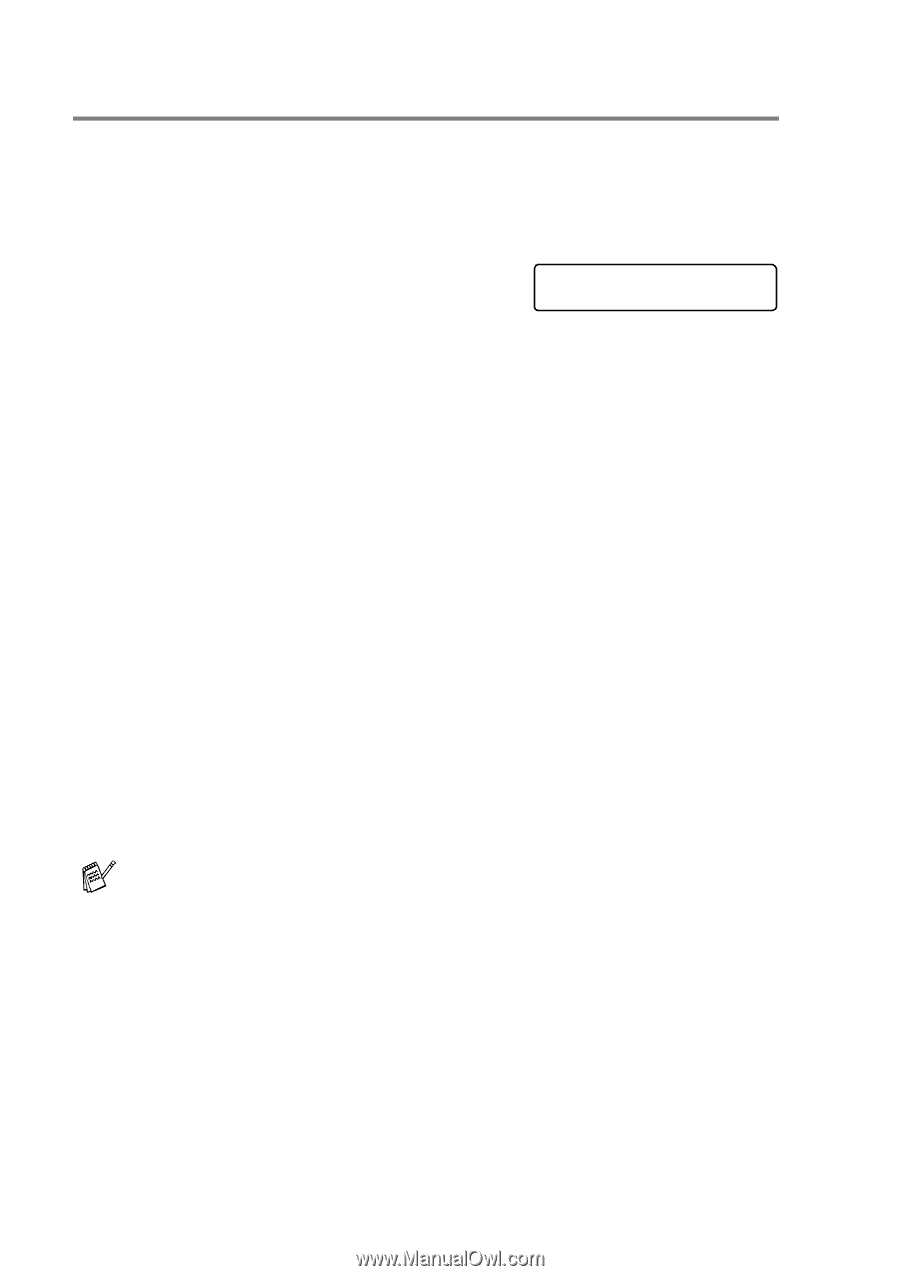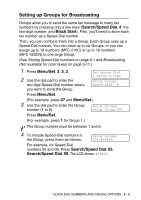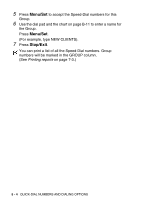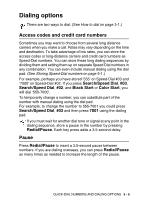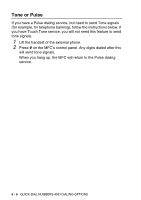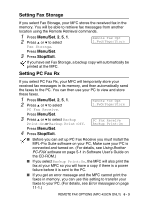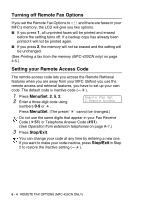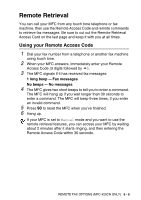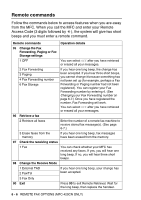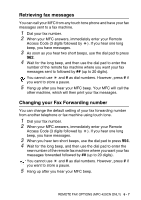Brother International MFC-210C Users Manual - English - Page 74
Programming your r number, Menu/Set, Redial/Pause, Stop/Exit
 |
UPC - 012502610830
View all Brother International MFC-210C manuals
Add to My Manuals
Save this manual to your list of manuals |
Page 74 highlights
Programming your pager number When Paging is selected, your MFC dials the pager number you've programmed, and then dials your Personal Identification Number (PIN). This activates your pager so you will know that you have a fax message in the memory. 1 Press Menu/Set, 2, 5, 1. 2 Press ▲ or ▼ to select Paging. 3 Enter your pager phone number followed by # # (up to 20 digits). Remote Fax Opt 1.Fwd/Page/Store Press Menu/Set. Do not include the area code if it is the same as that of your MFC. For example, press 1 8 0 0 5 5 5 1 2 3 4 # #. 4 If your pager needs a PIN, enter the PIN, press #, press Redial/Pause, enter your fax number followed by # #. Press Menu/Set. (For example, press 1 2 3 4 5 # Redial/Pause 1 8 0 0 5 5 5 1 2 1 2 # #) -OR- If you do not need a PIN, press Redial/Pause, enter your fax number followed by # #. Press Menu/Set. (For example, press Redial/Pause 1 8 0 0 5 5 5 1 2 1 2 # #) 5 Press Stop/Exit. ■ You cannot change a Paging number or PIN remotely. ■ If you have set Paging, a backup copy of the received fax will automatically be printed at the MFC. 6 - 2 REMOTE FAX OPTIONS (MFC-420CN ONLY)