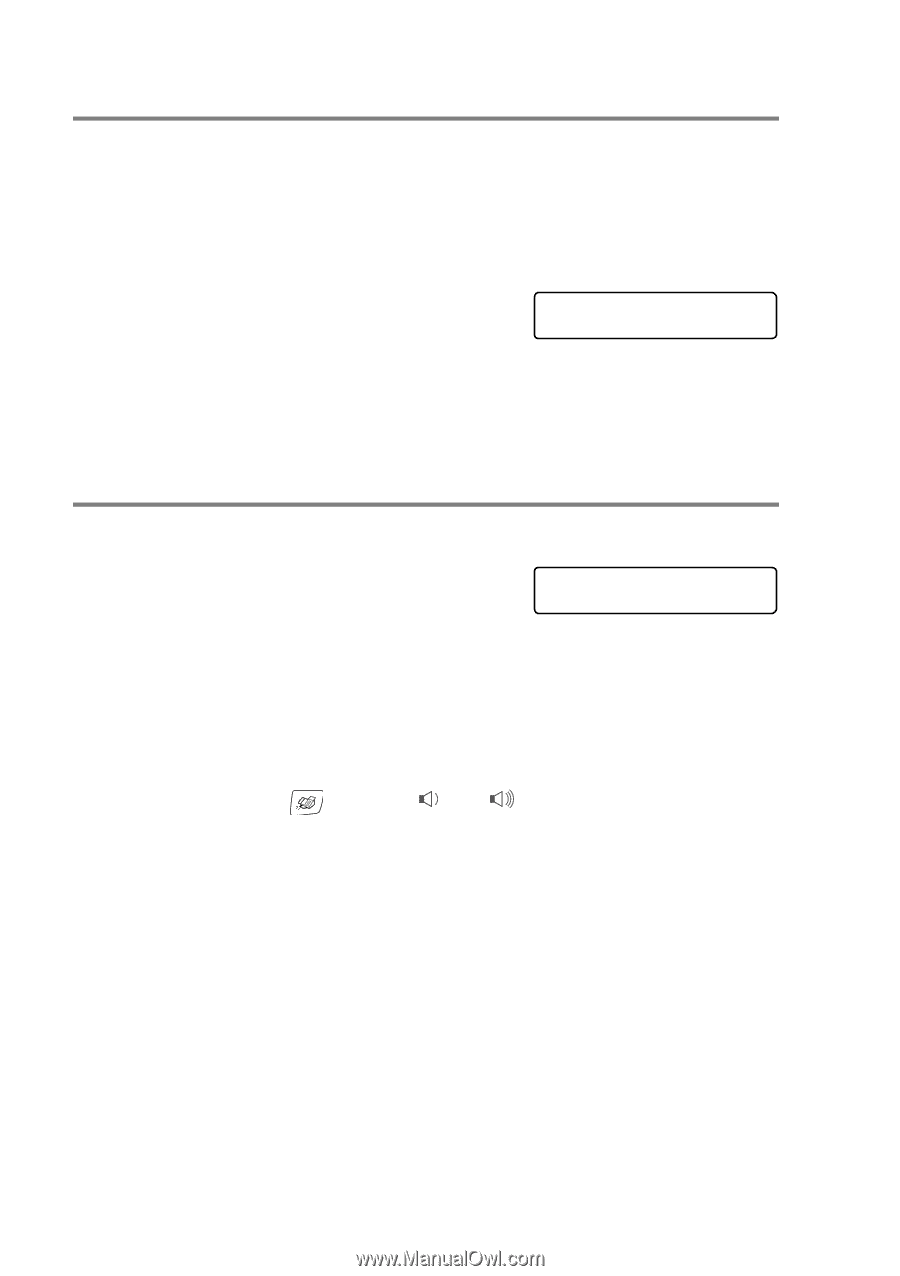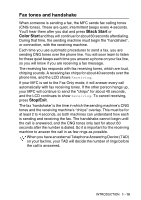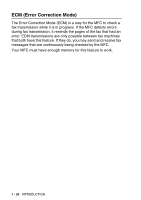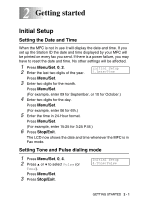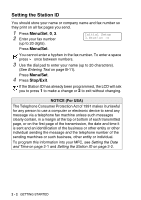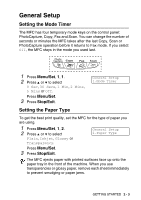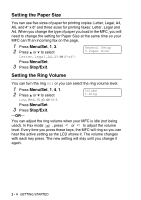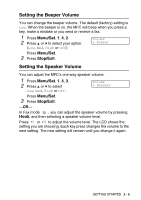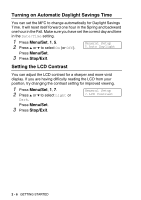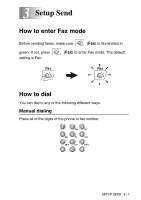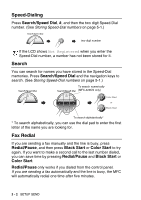Brother International MFC-210C Users Manual - English - Page 44
Setting the Paper Size, Setting the Ring Volume
 |
UPC - 012502610830
View all Brother International MFC-210C manuals
Add to My Manuals
Save this manual to your list of manuals |
Page 44 highlights
Setting the Paper Size You can use five sizes of paper for printing copies: Letter, Legal, A4, A5, and 4" x 6" and three sizes for printing faxes: Letter, Legal and A4. When you change the type of paper you load in the MFC, you will need to change the setting for Paper Size at the same time so your MFC can fit an incoming fax on the page. 1 Press Menu/Set, 1, 3. 2 Press ▲ or ▼ to select Letter, Legal, A4, A5 or 4"x6". General Setup 3.Paper Size Press Menu/Set. 3 Press Stop/Exit. Setting the Ring Volume You can turn the ring Off or you can select the ring volume level. 1 Press Menu/Set, 1, 4, 1. 2 Press ▲ or ▼ to select Low, Med, High or Off. Volume 1.Ring Press Menu/Set. 3 Press Stop/Exit. -OR- You can adjust the ring volume when your MFC is idle (not being used). In Fax mode , press or to adjust the volume level. Every time you press these keys, the MFC will ring so you can hear the active setting as the LCD shows it. The volume changes with each key press. The new setting will stay until you change it again. 2 - 4 GETTING STARTED