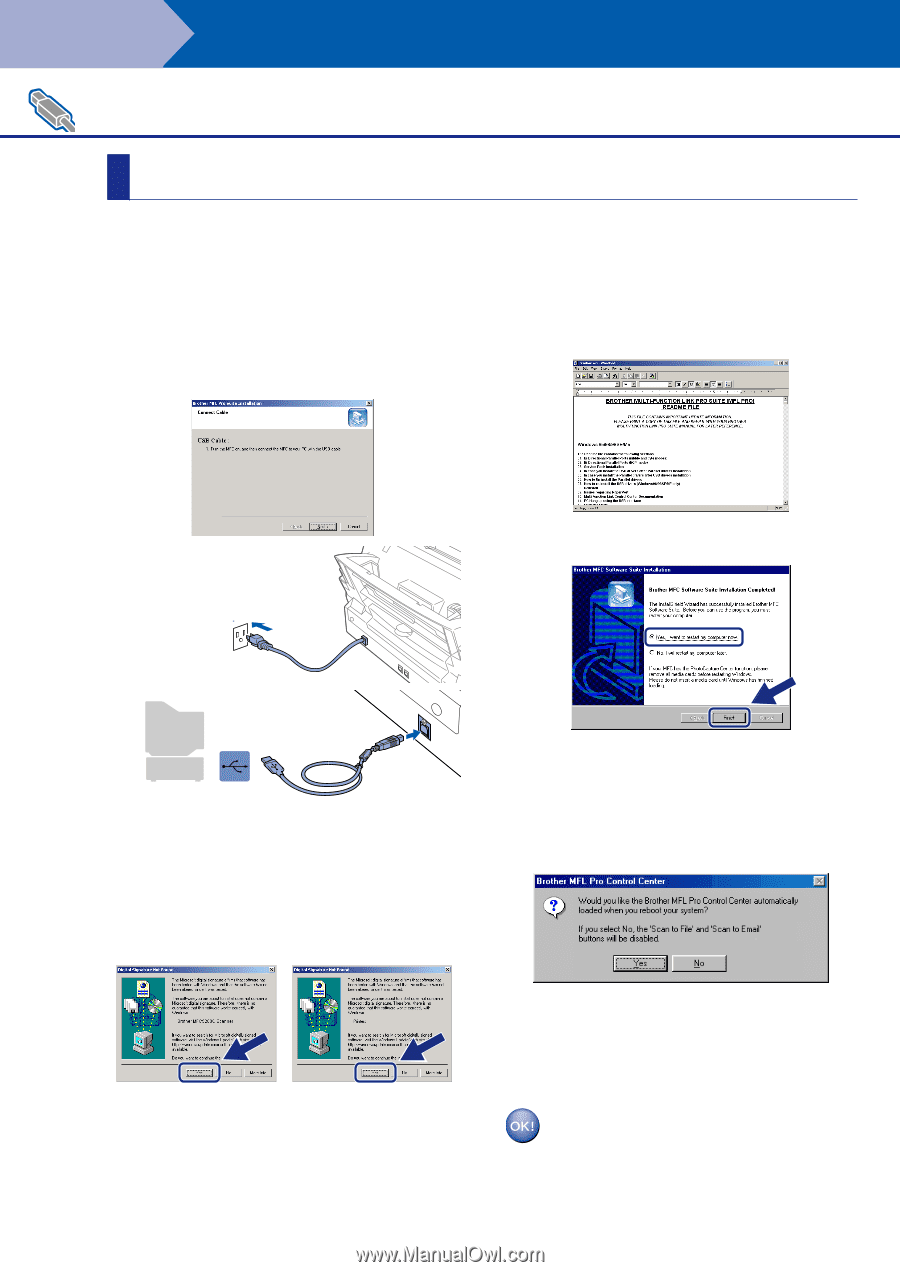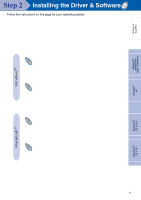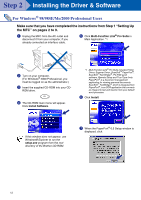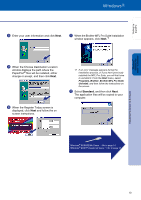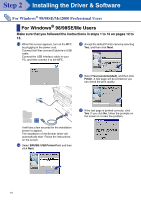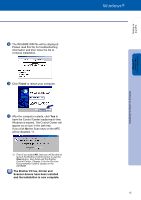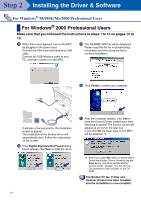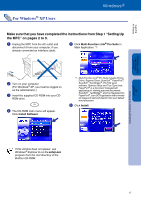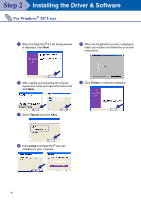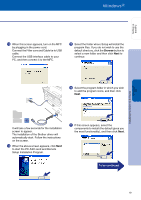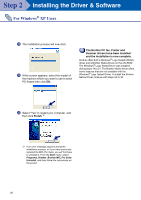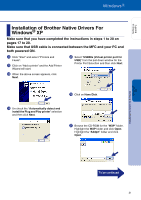Brother International MFC-3200C Quick Setup Guide - English - Page 18
For Windows® 2000 Professional Users
 |
View all Brother International MFC-3200C manuals
Add to My Manuals
Save this manual to your list of manuals |
Page 18 highlights
Step 2 Installing the Driver & Software For Windows® 98/98SE/Me/2000 Professional Users For Windows® 2000 Professional Users Make sure that you followed the instructions in steps 1 to 12 on pages 12 to 13. C When this screen appears, turn on the MFC by plugging in the power cord. Connect the Filter core and Cable tie to USB cable. Connect the USB interface cable to your PC, and then connect it to the MFC. E The README.WRI file will be displayed. Please read this file for troubleshooting information and then close the file to continue installation. F Click Finish to restart your computer. . It will take a few seconds for the installation screen to appear. The installation of the Brother driver will automatically start. Follow the instructions on the screen. D If the Digital Signature Not Found dialog boxes appear, click Yes to install the driver. . G After the computer restarts, click Yes to have the Control Center loaded each time Windows is started. The Control Center will appear as an icon in the task tray. If you click No the Scan keys on the MFC will be disabled. *3 . *3 Even if you select NO, later you will be able to launch the Brother Control Center to use the Scan to key. See AutoLoad the Brother Control Center, Chapter 14 in the On-Line Documentation (User's Guide) on the CDROM. The Brother PC fax, Printer and Scanner drivers have been installed and the installation is now complete. 16