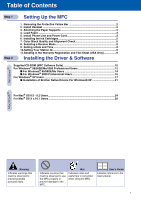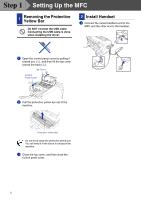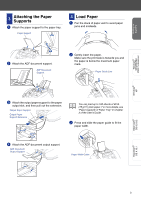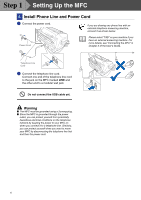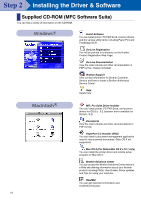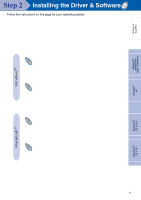Brother International MFC-3200C Quick Setup Guide - English - Page 8
Color Block Quality and Alignment Check, CLEANING, PRESS FAX START
 |
View all Brother International MFC-3200C manuals
Add to My Manuals
Save this manual to your list of manuals |
Page 8 highlights
Step 1 Setting Up the MFC 8 Gently insert the black ink cartridge in the black ink position. 9 Press the cover down until it clicks. 7 Color Block Quality and Alignment Check 1 After the cleaning cycle is finished, the LCD shows; PRESS FAX START 2 Make sure the paper is loaded in the paper tray. Press the Black Fax Start key. 3 The MFC starts printing the PRINT QUALITY CHECK SHEET (only during initial ink cartridge installation). Check in Step A Check in Step B 0 Repeat Steps 6 to 9 to install each color ink cartridge. Match the colors of the ink cartridge covers. A Close the top cover and control panel cover. The MFC will enter a head cleaning cycle for approximately four minutes. CLEANING • DO NOT remove ink cartridges if you do not need to replace them. If you do so, it may reduce the ink quantity and the MFC will not know the quantity of ink left in the cartridge. • DO NOT shake the ink cartridges. If you do so, the ink may spill when you take off the sealing tape. If ink stains your body or clothing, wash with soap or detergent immediately. • DO NOT refill the ink cartridges. Attempting to use refilled cartridges and using incompatible inks may cause damage to the print head in this machine and such damage will not be covered by warranty. Warranty coverage does not apply to problems caused by the use of 3rd party ink or 3rd party ink cartridges. Use only genuine Brother ink cartridges. 6 I If you mix the colors by installing an ink cartridge in the wrong color position, you must clean the print head several times after correcting the cartridge installation and before you start printing. I Once you open an ink cartridge, install it in the MFC and use it up within six months of installation. Use unopened ink cartridges by the expiration date written on the cartridge package. I If INK EMPTY shows on the LCD after you install the ink cartridges, check to make sure the ink cartridges are installed correctly.