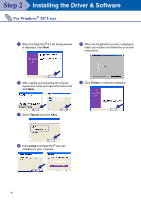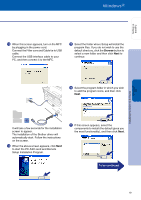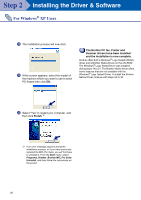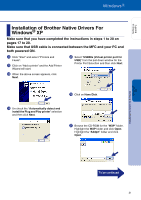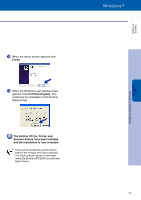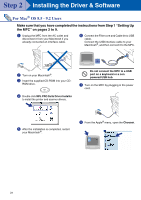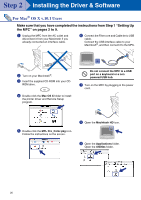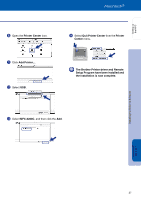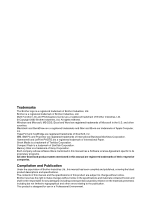Brother International MFC-3200C Quick Setup Guide - English - Page 25
Finish, Continue Anyway, The Brother PC fax, Printer and, Scanner drivers have been installed
 |
View all Brother International MFC-3200C manuals
Add to My Manuals
Save this manual to your list of manuals |
Page 25 highlights
Setting Up the MFC Installing the Driver & Software Windows® XP X When the above screen appears click Finish. Y When the Windows Logo testing screen appears click Continue Anyway. This completes the installation of the Brother Native Driver. The Brother PC fax, Printer and Scanner drivers have been installed and the installation is now complete. There will be two Brother printer drivers listed in the Printers and Faxes selection. The driver without hyphen in the model name (Ex. Brother MFC3200) is the Brother Native Driver. 23

23
X
When the above screen appears click
Finish
.
Y
When the Windows Logo testing screen
appears click
Continue Anyway
. This
completes the installation of the Brother
Native Driver.
The Brother PC fax, Printer and
Scanner drivers have been installed
and the installation is now complete.
There will be two Brother printer drivers
listed in the Printers and Faxes selection.
The driver without hyphen in the model
name (Ex. Brother MFC3200) is the Brother
Native Driver.
Setting Up
the MFC
Windows
®
XP
Installing the Driver & Software