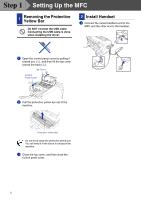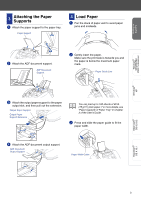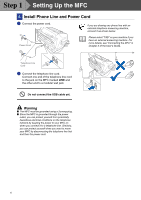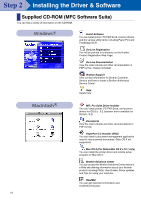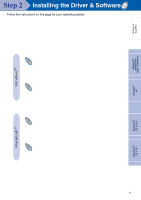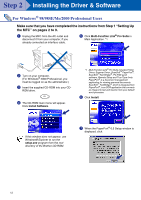Brother International MFC-3200C Quick Setup Guide - English - Page 9
Step A:Color Block, Quality Check, Step B:Alignment Check, IS STEP A OK?, YES 2.NO, BLACK OK?
 |
View all Brother International MFC-3200C manuals
Add to My Manuals
Save this manual to your list of manuals |
Page 9 highlights
Setting Up the MFC Windows® 98/98SE/Me/ 2000 Professional Windows® XP Step A:Color Block Quality Check 1 The LCD shows: IS STEP "A" OK? 1.YES 2.NO Check the quality of the four color blocks printed on the sheet. (BLACK/CYAN/YELLOW/MAGENTA) 2 If the quality is OK for all colors, press the key on the dial pad to go to STEP B : Alignment Check. ---OR--If white horizontal lines appear in some of the color blocks, press the key on the dial pad and go to 3. OK Poor Step B:Alignment Check 1 The LCD shows: IS STEP "B" OK? 1.YES 2.NO Check the 600 DPI and 1200 DPI test print to see if No.5 most closely matches the OK sample (No.0). Press the key if No.5 matches it. No.5 600 DPI 1200 DPI 3 The LCD asks you if the print quality is OK for each color. Press the key or key on the dial pad. BLACK OK? 1.YES 2.NO When you have finished selecting the key (YES) or the key (NO) for magenta, the LCD shows: START CLEANING? 1.YES 2.NO Press the key (YES), and then MFC starts cleaning the colors. After cleaning is finished, press the Black Fax Start key. The MFC starts printing PRINT QUALITY CHECK SHEET again and goes back to the first step of STEP A. 600 DPI 1200 DPI If another test print number is a better match for either 600 DPI or 1200 DPI, press the key to select NO and go to 2. 2 For 600 DPI, select the number from 1 to 8 that most closely matches the No.0 sample and enter it using the dial pad. 600DPI ADJUST SELECT BEST # 3 For 1200 DPI, enter the number from 1 to 8 that most closely matches the No.0 sample. 1200DPI ADJUST SELECT BEST # The Quality check is now complete. Macintosh® OS 8.5-9.2 Macintosh® OS X 10.1 7