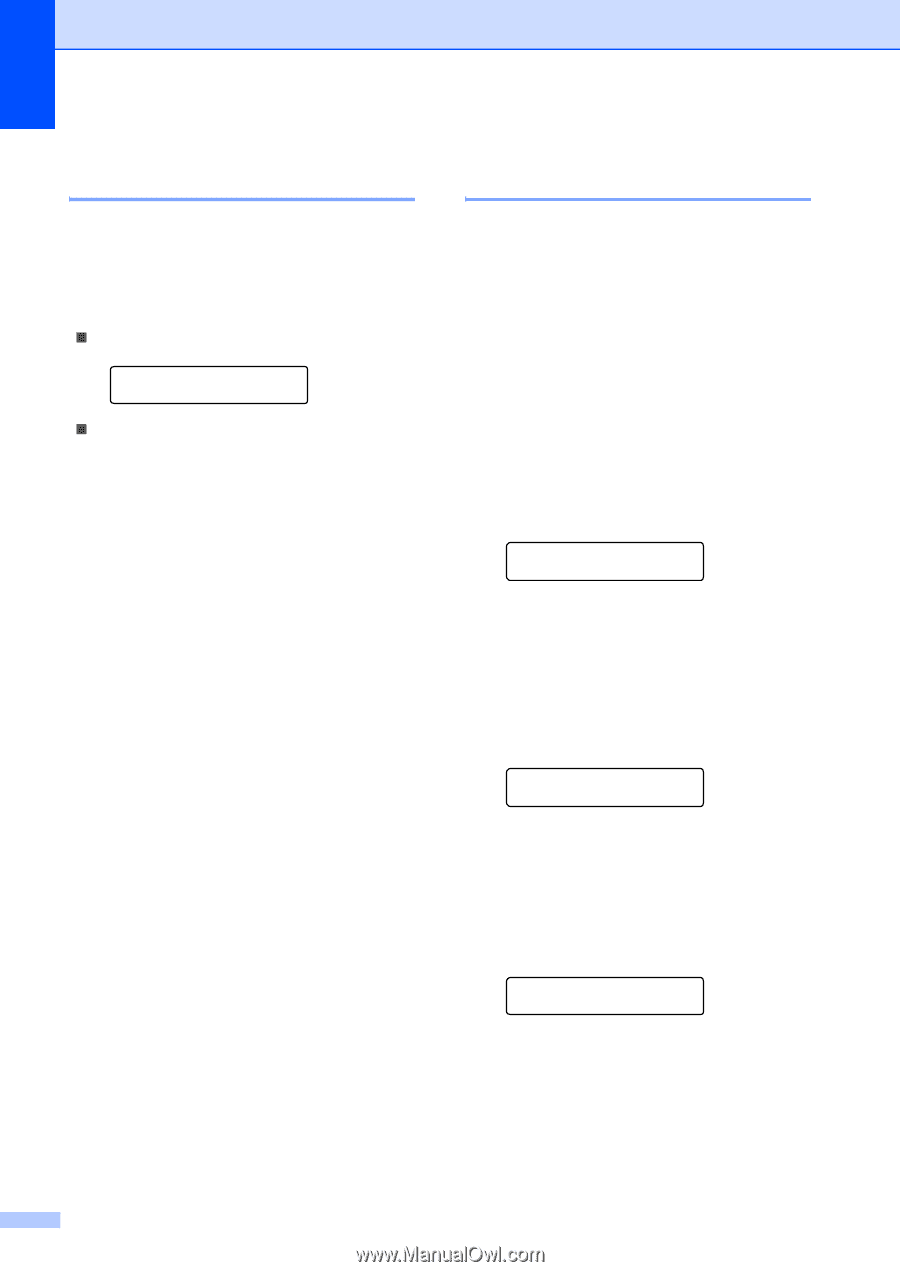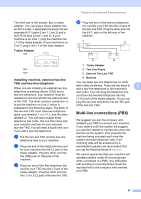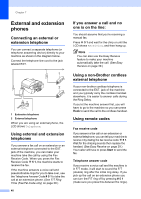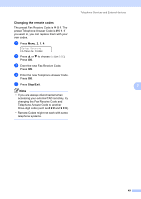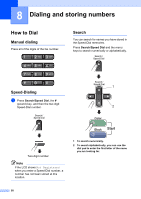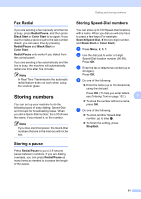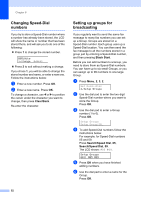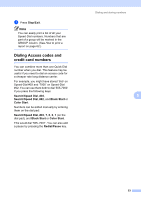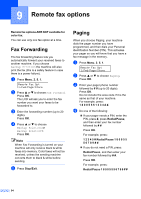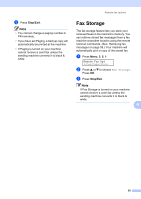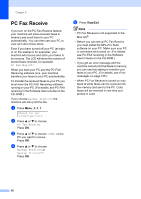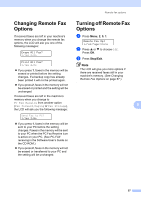Brother International MFC 5460CN Users Manual - English - Page 68
Changing Speed-Dial numbers, Setting up groups for broadcasting, Clear/Back, Black Start
 |
UPC - 012502615903
View all Brother International MFC 5460CN manuals
Add to My Manuals
Save this manual to your list of manuals |
Page 68 highlights
Chapter 8 Changing Speed-Dial numbers 8 If you try to store a Speed-Dial number where a number has already been stored, the LCD will show the name or number that has been stored there, and will ask you to do one of the following: „ Press 1 to change the stored number. #05:Mike 1.Change 2.Exit „ Press 2 to exit without making a change. If you chose 1, you will be able to change the stored number and name, or enter a new one. Follow the instructions below: a Enter a new number. Press OK. b Enter a new name. Press OK. To change a character, use d or c to position the cursor under the character you want to change, then press Clear/Back. Re-enter the character. Setting up groups for broadcasting 8 If you regularly want to send the same fax message to many fax numbers you can set up a Group. Groups are stored on a Speed-Dial number. Each group uses up a Speed-Dial location. You can then send the fax message to all the numbers stored in a group just by entering a Speed-Dial number, and then pressing Black Start. Before you can add numbers to a Group, you need to store them as Speed-Dial numbers. You can have up to six small Groups, or you can assign up to 99 numbers to one large Group. a Press Menu, 2, 3, 2. Set Quick-Dial 2.Setup Groups b Use the dial pad to enter the two-digit Speed-Dial number where you want to store the Group. Press OK. c Use the dial pad to enter a Group number (1 to 6). Press OK. Setup Groups Setup Group:G0_ d To add Speed-Dial numbers follow the instructions below: For example, for Speed-Dial numbers 05 and 09. Press Search/Speed Dial, 05, Search/Speed Dial, 09. The LCD shows: #05 #09. Setup Groups G01: #05 #09 e Press OK when you have finished adding numbers. f Use the dial pad to enter a name for the Group. Press OK. 52