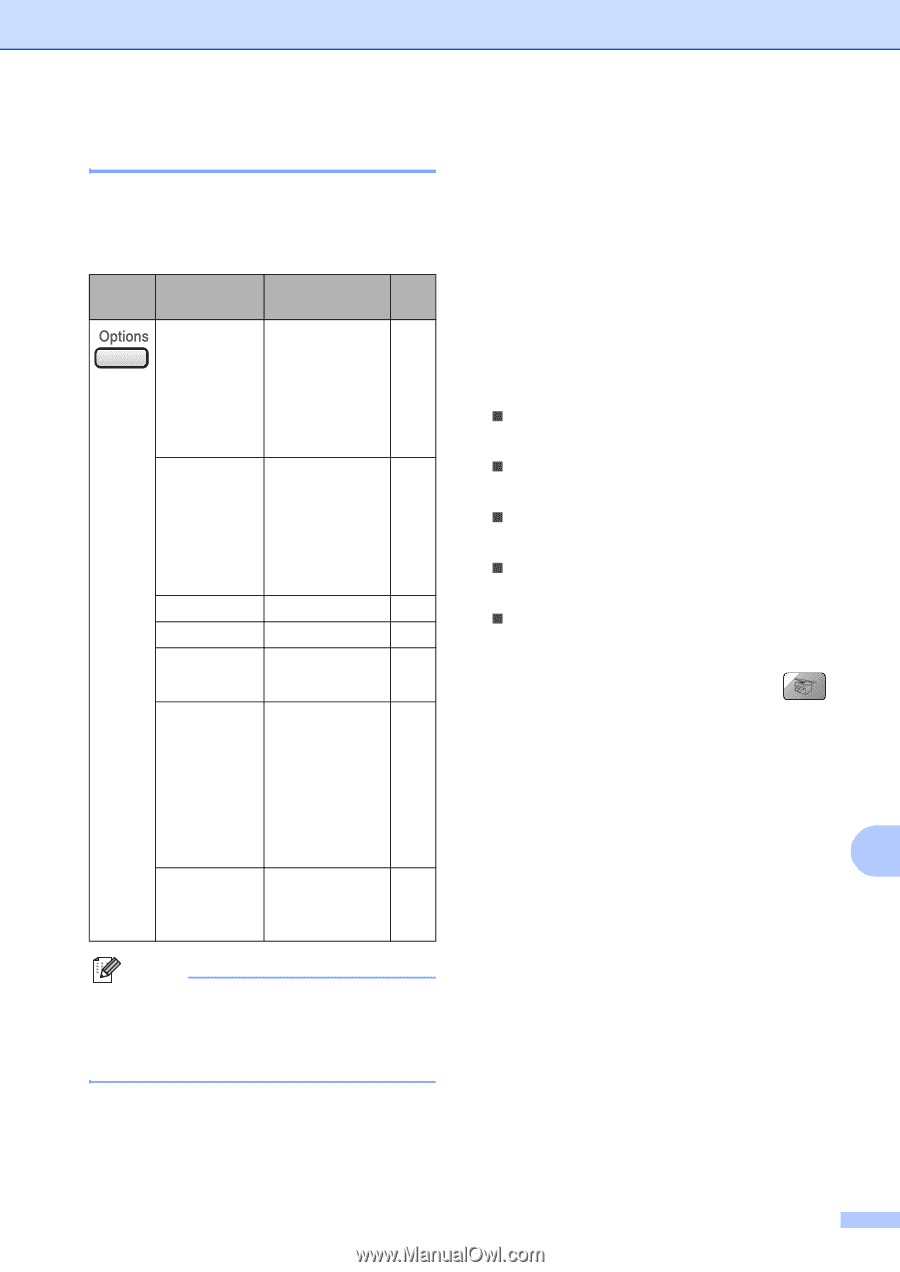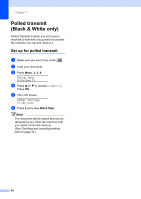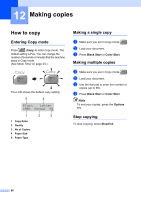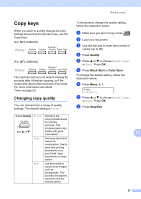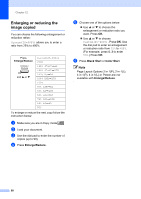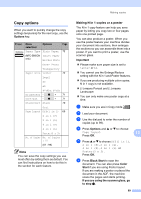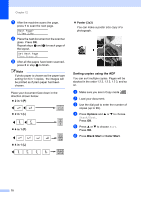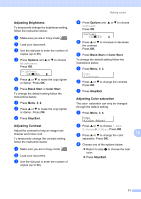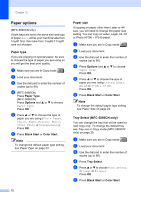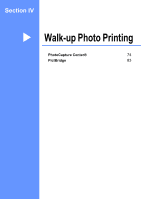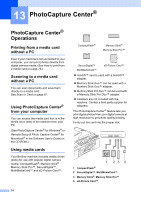Brother International MFC 5460CN Users Manual - English - Page 85
Copy options, Making N in 1 copies or a poster
 |
UPC - 012502615903
View all Brother International MFC 5460CN manuals
Add to My Manuals
Save this manual to your list of manuals |
Page 85 highlights
Making copies Copy options 12 When you want to quickly change the copy settings temporarily for the next copy, use the Options key. Press Menu selection/ Options Page Paper Type Plain Paper 72 (MFC-5860CN Inkjet Paper only) Brother Photo Other Photo Transparency Paper Size Letter 72 Legal A4 A5 4"(W)x 6"(H) Brightness - nnonn + 71 Contrast - nnonn + 71 Stack/Sort Stack 70 Sort Page Layout Off(1 in 1) 69 2 in 1 (P) 2 in 1 (L) 4 in 1 (P) 4 in 1 (L) Poster(3 x 3) No. of Copies No. of Copies : 01 (01 - 99) Note You can save the copy settings you use most often by setting them as default. You can find instructions on how to do this in the section for each feature. Making N in 1 copies or a poster 12 The N in 1 copy feature can help you save paper by letting you copy two or four pages onto one printed page. You can also produce a poster. When you use the poster feature your machine divides your document into sections, then enlarges the sections so you can assemble them into a poster. If you want to print a poster, use the scanner glass. Important „ Please make sure paper size is set to Letter or A4. „ You cannot use the Enlarge/Reduce setting with the N in 1 and Poster features. „ If you are producing multiple color copies, N in 1 copy is not available. „ (P) means Portrait and (L) means Landscape. „ You can only make one poster copy at a time. a Make sure you are in Copy mode . b Load your document. c Use the dial pad to enter the number of copies (up to 99). d Press Options and a or b to choose Page Layout. 12 Press OK. e Press a or b to choose Off(1 in 1), 2 in 1 (P), 2 in 1 (L), 4 in 1 (P), 4 in 1 (L) or Poster(3 x 3). Press OK. f Press Black Start to scan the document. You can also press Color Start if you are using Poster layout. If you are making a poster or placed the document in the ADF, the machine scans the pages and starts printing. If you are using the scanner glass, go to step g. 69