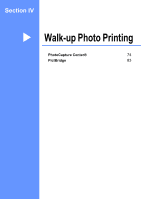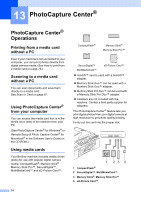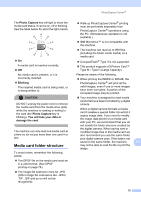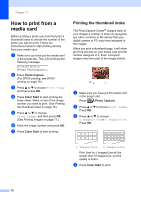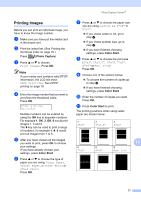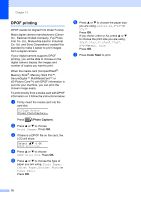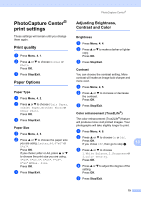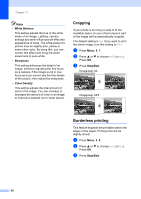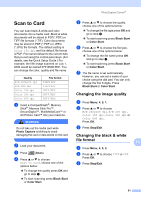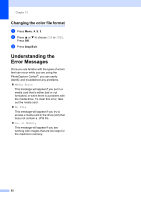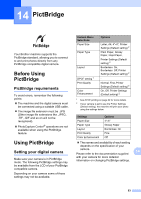Brother International MFC 5460CN Users Manual - English - Page 94
DPOF printing
 |
UPC - 012502615903
View all Brother International MFC 5460CN manuals
Add to My Manuals
Save this manual to your list of manuals |
Page 94 highlights
Chapter 13 DPOF printing 13 DPOF stands for Digital Print Order Format. Major digital camera manufacturers (Canon Inc., Eastman Kodak Company, Fuji Photo Film Co. Ltd., Matsushita Electric Industrial Co. Ltd. and Sony Corporation) created this standard to make it easier to print images from a digital camera. If your digital camera supports DPOF printing, you will be able to choose on the digital camera display the images and number of copies you want to print. When the media card (CompactFlash®, Memory Stick®, Memory Stick Pro™, SecureDigital™ MultiMediaCard™ or xD-Picture Card™) with DPOF information is put into your machine, you can print the chosen image easily. To print directly from a media card with DPOF information on it follow the instructions below: a Firmly insert the media card into the card slot. C.Flash Active Press PhotoCapture.. Press (Photo Capture). b Press a or b to choose Print Images. Press OK. c If there is a DPOF file on the card, the LCD will show: Select ab & OK DPOF Print:Yes d Press a or b to choose DPOF Print:Yes. Press OK. e Press a or b to choose the type of paper you are using, Plain Paper, Inkjet Paper, Brother Photo or Other Photo. Press OK. f Press a or b to choose the paper size you are using, Letter, A4, 4"x6" or 5"x7". Press OK. If you chose Letter or A4, press a or b to choose the print size you are using, 4"x3", 5"x3.5", 6"x4", 7"x5", 8"x6"or Max. Size. Press OK. g Press Color Start to print. 78