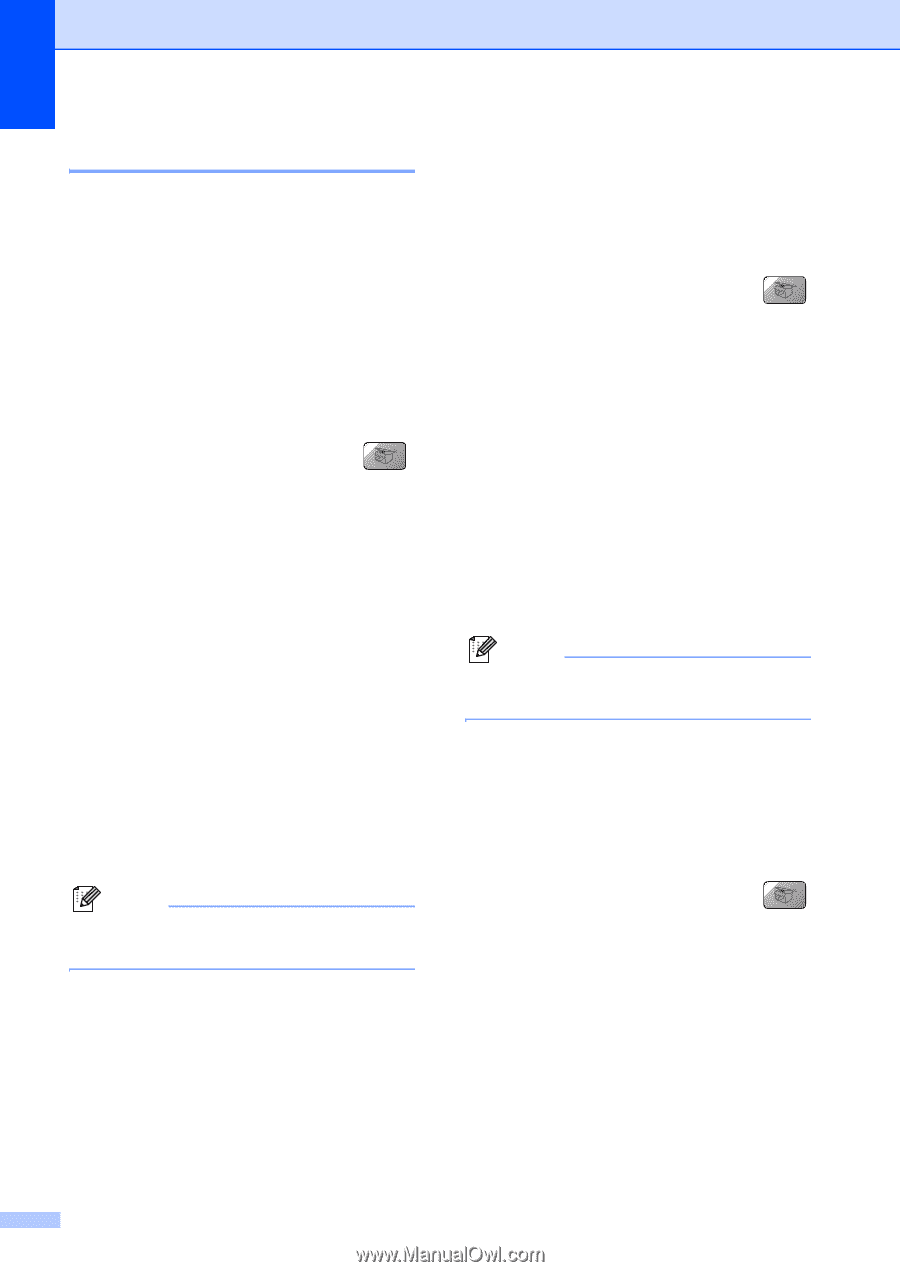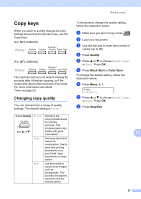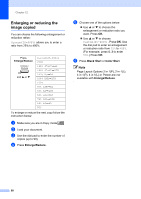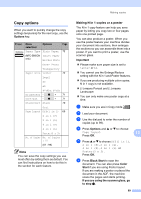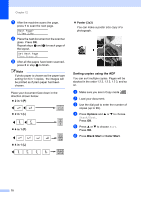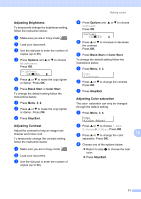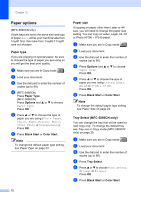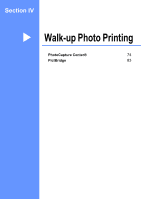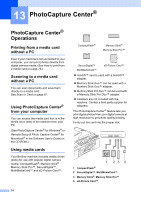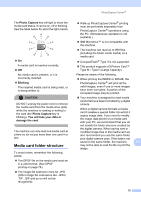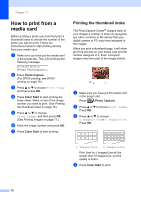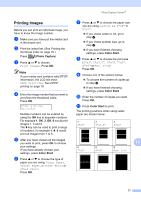Brother International MFC 5460CN Users Manual - English - Page 88
Paper options, Paper type, Tray Select (MFC-5860CN only)
 |
UPC - 012502615903
View all Brother International MFC 5460CN manuals
Add to My Manuals
Save this manual to your list of manuals |
Page 88 highlights
Chapter 12 Paper options 12 (MFC-5860CN only) If both trays are set to the same size and type of paper, Auto will let your machine take from Tray#1 first, then take from Tray#2 if Tray#1 runs out of paper. Paper type 12 If you are copying on special paper, be sure to choose the type of paper you are using so you will get the best print quality. a Make sure you are in Copy mode . b Load your document. c Use the dial pad to enter the number of copies (up to 99). d (MFC-5460CN) Press Paper Type. (MFC-5860CN) Press Options and a or b to choose Paper Type. Press OK. e Press a or b to choose the type of paper you are using (Plain Paper, Inkjet Paper, Brother Photo, Other Photo or Transparency). Press OK. f Press Black Start or Color Start. Note To change the default paper type setting see Paper Type on page 23. Paper size 12 If copying on paper other than Letter or A4 size, you will need to change the paper size setting. You can copy on Letter, Legal, A4, A5 or Photo (4"(W) × 6"(H)) paper. a Make sure you are in Copy mode . b Load your document. c Use the dial pad to enter the number of copies (up to 99). d Press Options and a or b to choose Paper Size. Press OK. e Press a or b to choose the size of paper you are using Letter, Legal, A4, A5 or 4"(W)x 6"(H). Press OK. f Press Black Start or Color Start. Note To change the default paper type setting see Paper Size on page 24. Tray Select (MFC-5860CN only) 12 You can change the tray that will be used for next copy only. To change the default tray see Tray use in Copy mode (MFC-5860CN only) on page 25. a Make sure you are in Copy mode . b Load your document. c Use the dial pad to enter the number of copies (up to 99). d Press Tray Select. e Press a or b to choose Auto Select, #1(xxx) or #2(xxx). Press OK. f Press Black Start or Color Start. 72