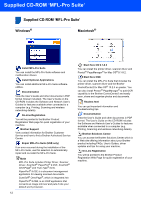Brother International MFC 640CW Quick Setup Guide - English - Page 11
Setting the date and time
 |
UPC - 012502614036
View all Brother International MFC 640CW manuals
Add to My Manuals
Save this manual to your list of manuals |
Page 11 highlights
Setting Up the Machine 6 The LCD asks you if the print quality is OK for black and color. Press 1 (Yes) or 2 (No) on the dial pad. Black OK? 1.Yes 2.No After pressing 1 (Yes) or 2 (No) for both black and color, the LCD shows: Start Cleaning? 1.Yes 2.No 7 Press 1 (Yes), the machine will then start cleaning the colors. 8 After cleaning is finished, press Color Start. The machine starts printing the Print Quality Check Sheet again and goes back to step 3. 7 Setting the date and time The machine displays the date and time, and prints it on the fax you send. 1 Press Menu/Set. 2 Press 0. 3 Press 2. 4 Enter the last two digits of the year on the dial pad, and then press Menu/Set. Date/Time Year:2005 (e.g. Enter 0 5 for 2005.) 5 Enter the two digits for the month on the dial pad, and then press Menu/Set. Date/Time Month:03 (e.g. Enter 0 3 for March.) 6 Enter the two digits for the day on the dial pad, and then press Menu/Set. Date/Time Day:01 (e.g. Enter 0 1 for the first of the month.) 7 Enter the time in 24-hour format on the dial pad, and then press Menu/Set. Date/Time Time:15:25 (e.g. Enter 1 5, 2 5 for 3:25 P.M.) 8 Press Stop/Exit. To confirm the current date and time, print out the Users Settings Report. (See "Printing reports" in Chapter 8 of the User's Guide.) 9