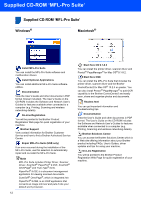Brother International MFC 640CW Quick Setup Guide - English - Page 13
Setting up the Message, Center, Choosing Your Language, Canada only, Sending in the Product, - drivers
 |
UPC - 012502614036
View all Brother International MFC 640CW manuals
Add to My Manuals
Save this manual to your list of manuals |
Page 13 highlights
Setting Up the Machine 10 Setting up the Message Center You must record an outgoing message in order to use the Message Center mode. 1 Record the Message Center Outgoing Message (MSG CTR OGM). See Recording Message Center Outgoing Message in Chapter 7 of the User's Guide. 2 Activate Message Center mode. Press and hold shows: until it lights and the LCD 12 Sending in the Product Registration and Test Sheet (USA only) 1 Fill out the Product Registration and Test Sheet. MC:Msg Ctr If the Message Center Mode is on, it overrides your Receive Mode setting. The built-in digital Message Center answers voice calls. If the call is a fax, you can receive a fax automatically. For details, see Message Center in Chapter 7 of the User's Guide. 11 Choosing Your Language (Canada only) 1 Press Menu/Set. 2 Press 0. 3 Press 0. 4 Press a or b to choose your language (English or French) , and then press Menu/Set. Local Language English 5 Press Stop/Exit. 2 Put the sheet face down in the ADF (Automatic Document Feeder) or the scanner glass. 3 Make sure (Fax) is illuminated in Green. 4 Enter the toll-free fax number: 1-877-268-9575. 5 Press Black Start. Note You will receive a confirmation fax of your Product Registration. You can also register your product online using the On-Line Registration link from the installation CDROM or visit http://www.brother.com/registration Now go to Go to Supplied CD-ROM 'MFL-Pro Suite' on the next page to install the drivers. 11