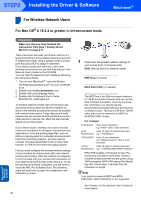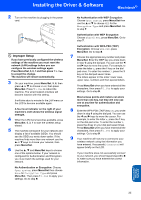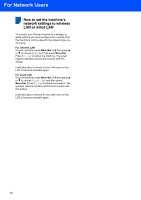Brother International MFC 640CW Quick Setup Guide - English - Page 41
For Network Users - download
 |
UPC - 012502614036
View all Brother International MFC 640CW manuals
Add to My Manuals
Save this manual to your list of manuals |
Page 41 highlights
For Network Users T1 his section explains how you can configure network settings using the BRAdmin Professional Utility or how to set the machine's network settings to wireless LAN or wired LAN. Installing the BRAdmin Professional configuration utility The BRAdmin Professional utility for Windows® is designed to manage your Brother network connected devices such as network-ready Multifunction devices and/or network-ready printers in a Local Area Network (LAN) environment. For Macintosh® users, please visit the Brother Solutions Center (http://solutions.brother.com) to download BRAdmin Light for Macintosh®. BRAdmin Professional can also be used to manage devices from other manufacturers whose products support SNMP (Simple Network Management Protocol). For more information on BRAdmin Professional and BRAdmin Light, visit http://solutions.brother.com For Windows® users 1 Put the supplied CD-ROM into your CD-ROM drive. The opening screen will appear automatically. Follow the on-screen instructions. Setting your IP address, Subnet Mask and Gateway using BRAdmin Professional (For Windows® users) 1 Start BRAdmin Professional, and choose TCP/IP. 2 Click Devices, then Search Active Devices. BRAdmin searches for new devices automatically. 2 Click Install Optional Applications on the main menu screen. 3 Double-click the new device. 3 Click BRAdmin Professional and follow the on-screen instructions. 4 Enter the IP Address, Subnet Mask and Gateway, and then click OK. 5 The address information will be saved to the machine. Note You can use the BRAdmin Professional utility to set a password. (See the Network User's Guide on the CD-ROM.) 39