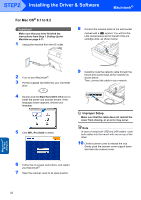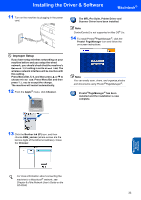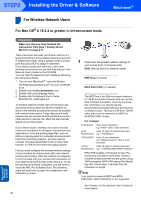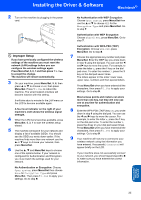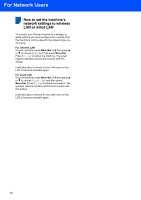Brother International MFC 640CW Quick Setup Guide - English - Page 39
Macintosh, Wireless, Network - printer is this wireless
 |
UPC - 012502614036
View all Brother International MFC 640CW manuals
Add to My Manuals
Save this manual to your list of manuals |
Page 39 highlights
Installing the Driver & Software 20 Click Browse. 25 Click Add. Macintosh® 21 Choose your model name, and then click OK. 26 Make the selection shown below. (For Mac® OS X 10.2.4 to 10.3 users) 22 Click Go, then Applications. 23 Double-click the Utilities folder. Note For Mac® OS X 10.4 users, go to step 27. 27 Choose Brother MFC-XXXX (where XXXX is your model name), and then click Add. 24 Double-click the Printer Setup Utility icon. See Chapter 6 of the Network User's Guide on the CD-ROM. 28 Click Printer Setup Utility, then Quit Printer Setup Utility. Macintosh® Wireless Network Note For Mac® OS X 10.2.x users, open Print Center. The MFL-Pro Suite, Printer Driver, Scanner Driver and ControlCenter2 have been installed. 37

Installing the Driver & Software
37
Macintosh
®
Wireless
Network
Macintosh
®
20
Click
Browse
.
21
Choose your model name, and then click
OK
.
22
Click
Go
, then
Applications
.
23
Double-click the
Utilities
folder.
24
Double-click the
Printer Setup Utility
icon.
Note
For Mac
®
OS X 10.2.x users, open
Print Center
.
25
Click
Add
.
26
Make the selection shown below. (For Mac
®
OS X 10.2.4 to 10.3 users)
Note
For Mac
®
OS X 10.4 users, go to step
27
.
27
Choose
Brother MFC-XXXX
(where XXXX is
your model name), and then click
Add
.
See Chapter 6 of the Network User’s Guide
on the CD-ROM.
28
Click
Printer Setup Utility
, then
Quit Printer Setup Utility
.
The MFL-Pro Suite, Printer Driver,
Scanner Driver and ControlCenter2 have
been installed.