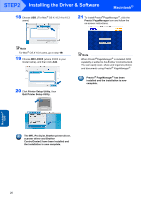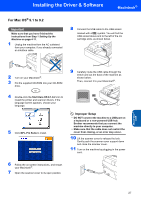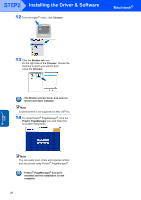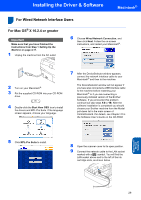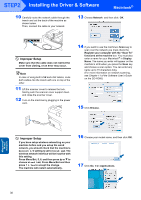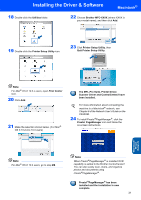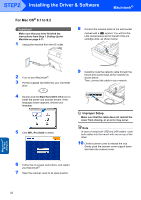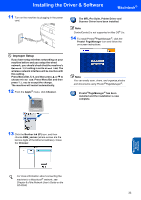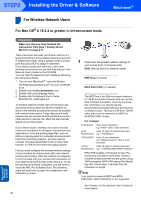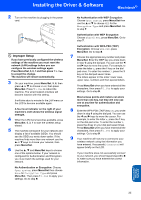Brother International MFC 640CW Quick Setup Guide - English - Page 33
Print Center - scanner drivers
 |
UPC - 012502614036
View all Brother International MFC 640CW manuals
Add to My Manuals
Save this manual to your list of manuals |
Page 33 highlights
Installing the Driver & Software Macintosh® 18 Double-click the Utilities folder. 22 Choose Brother MFC-XXXX (where XXXX is your model name), and then click Add. 19 Double-click the Printer Setup Utility icon. 23 Click Printer Setup Utility, then Quit Printer Setup Utility. Macintosh® Wired Network Note For Mac® OS X 10.2.x users, open Print Center icon. 20 Click Add. 21 Make the selection shown below. (For Mac® OS X 10.2.4 to 10.3 users) The MFL-Pro Suite, Printer Driver, Scanner Driver and ControlCenter2 have been installed. For more information about connecting the machine to a Macintosh® network, see Chapter 6 of the Network User's Guide on the CD-ROM. 24 To install Presto!®PageManager®, click the Presto! PageManager icon and follow the on-screen instructions. Note For Mac® OS X 10.4 users, go to step 22. Note When Presto!®PageManager® is installed OCR capability is added to the Brother ControlCenter2. You can also easily scan, share, and organize photos and documents using Presto!®PageManager®. Presto!®PageManager® has been installed and the installation is now complete. 31