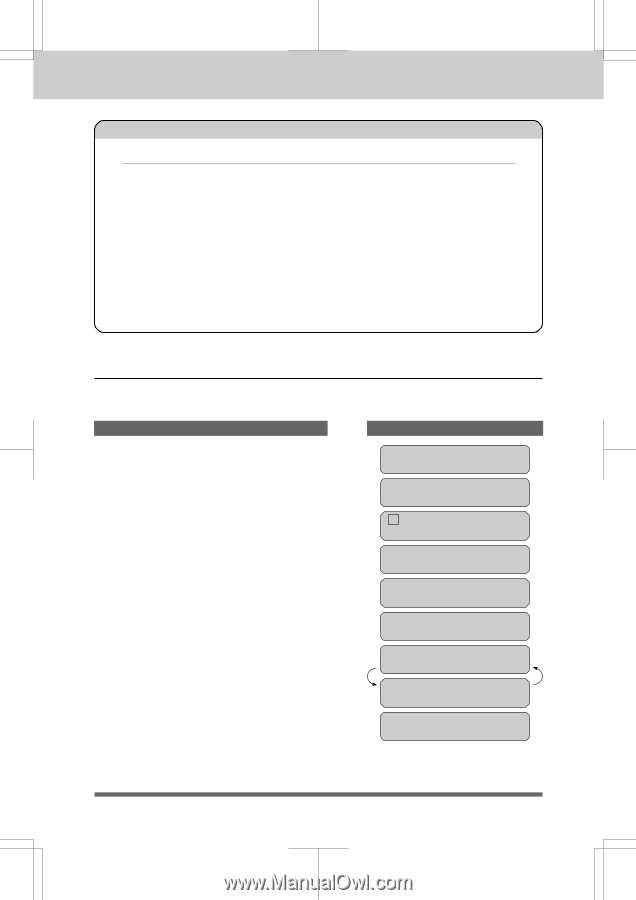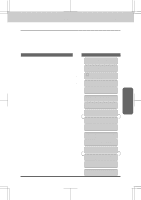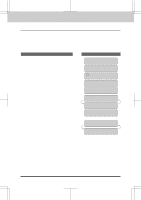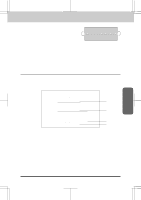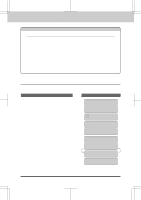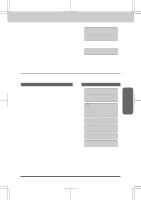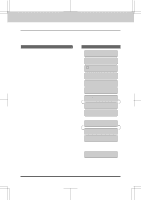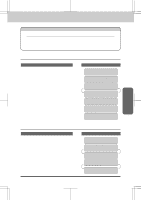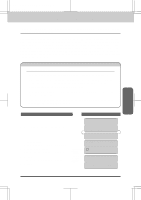Brother International MFC-6550MC Users Manual - English - Page 64
Customizing Your Cover Comment
 |
View all Brother International MFC-6550MC manuals
Add to My Manuals
Save this manual to your list of manuals |
Page 64 highlights
MFC 4550/6550MC/7550MC OP-US-5.0 SENDING FAXES FAX TRANSMISSION OPTIONS FOR YOUR INFORMATION Selecting a Comment for the Cover Page You can choose one comment from among 6 options. The first option is to send no comment at all. The next 3 are built-in comments, and the last two are ones you can enter yourself. (For more information see below "Customizing Your Cover Page Comment".) 1. COMMENT OFF 2. PLEASE CALL 3. U R G E N T 4. CONFIDENTIAL 5. (Your own customized comment up to 27 characters.) 6. (Your own customized comment up to 27 characters.) Customizing Your Cover Page Comment You can customize the comment on your Cover Page as follows: KEYS TO PRESS 1. Press Function. (The MFC 4550 will skip to Step 4.) 2. Wait for two seconds. (Only for MFC 6550MC/7550MC) 3. Press1. (Only for MFC 6550MC/7550MC) 4. Press7. THE DISPLAY WILL SHOW: 09/12/1996 15:25 ONLINE ENTER NO. & SET (Only for MFC 6550MC/ 7550MC) (Only for MFC 6550MC/ 7550MC) 1.FAX 2.PRINTER 1.FAX 7.SETUP SYSTEM 5. Press6. 6.SET COVERPAGE 5. 6. Press Z (left arrow) or X (right arrow) to select 5 or 6 where you wish to store a comment. Example: 5. SELECT { } & SET 5. 5-19