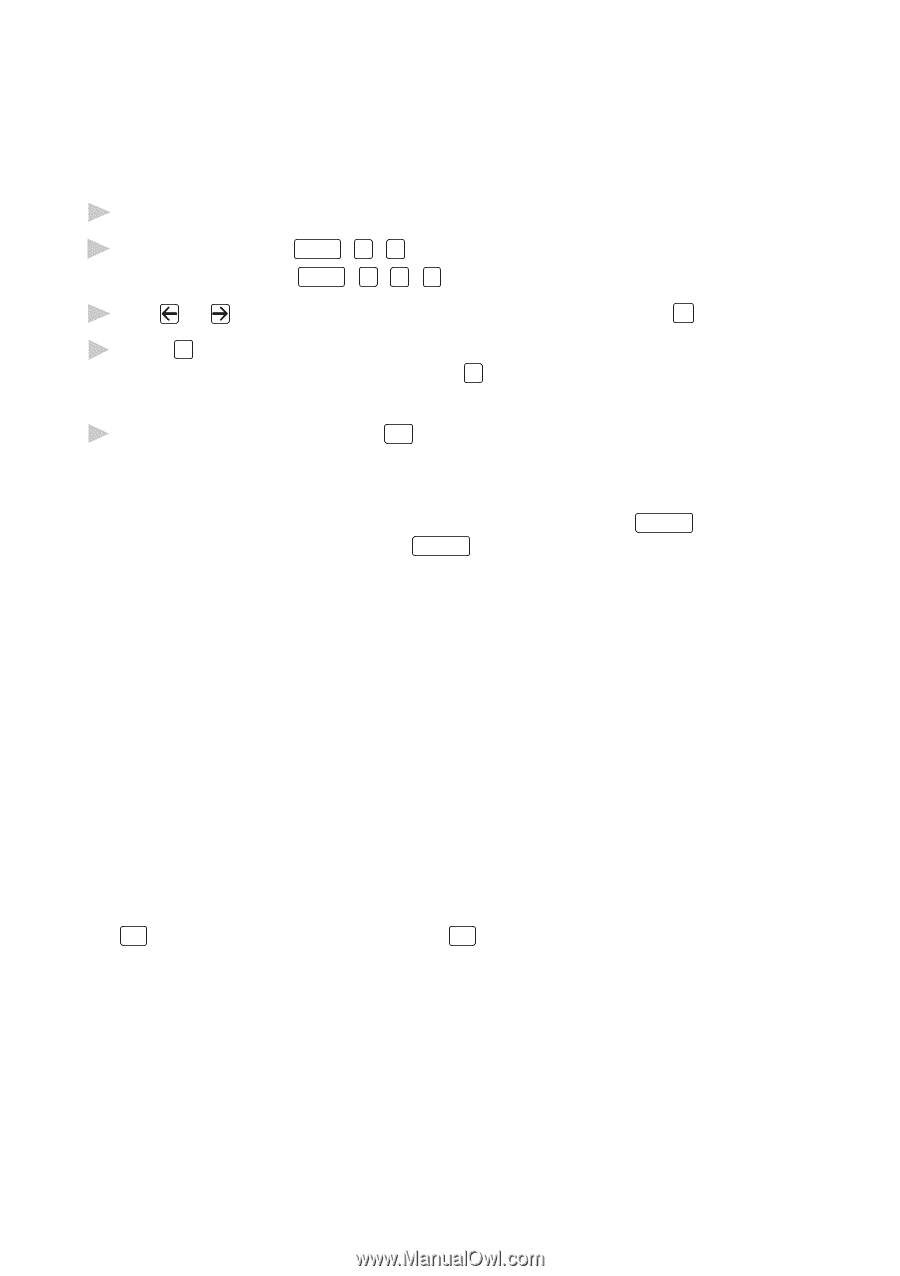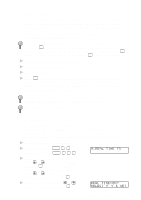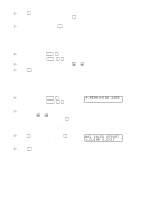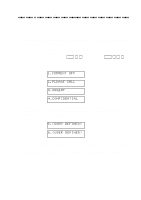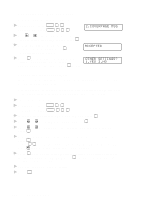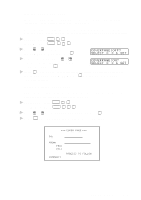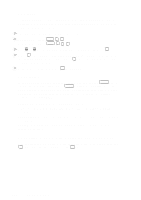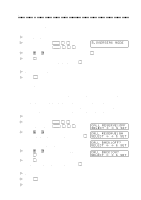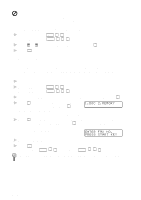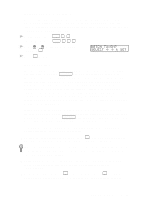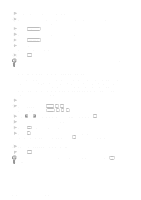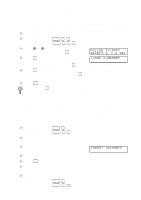Brother International MFC 8300 Users Manual - English - Page 72
Contrast, Resolution, Canceling a Job While Scanning the Document, For Photo
 |
UPC - 012502564614
View all Brother International MFC 8300 manuals
Add to My Manuals
Save this manual to your list of manuals |
Page 72 highlights
Contrast If your document is very light or very dark, you might want to set the contrast. Use S.LIGHT to send a very light document. Use S.DARK to send a very dark document. 1 Insert the document, face down, in the feeder. 2 For the FAX, press Function , 3 , 3 . For the MFC, press Function , 1 , 3 , 3 . 3 Use or to select AUTO, S.LIGHT or S.DARK and press Set . 4 Press 1 if you want to select additional settings. The display returns to the SETUP SEND menu-OR-Press 2 if you are finished choosing settings, and go to step 5. 5 Enter a fax number and press Start to send a fax. Resolution When you have a document in the feeder, you can use the Resolution key to change the default setting. Press Resolution continuously until you see the lights change to the setting you want. For standard, turn Fine & S.Fine lights off. For Photo, turn them both on. (See Multiple Resolution Transmission, page 6-12.) Standard-Suitable for most typed documents. Fine-Good for small print; transmits a little slower than standard resolution. Super Fine-Good for small print or artwork; transmits slower than fine resolution. Photo-Use when document has varying shades of gray; slowest transmission time. Canceling a Job While Scanning the Document You can cancel a job while you are scanning it into memory by pressing Stop . Eject the document by pressing Stop again. 6-8 SETUP SEND