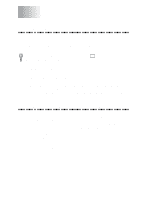TABLE OF CONTENTS
xiii
Scanning a Document
......................................................................
16-4
TWAIN COMPLIANT
.......................................................
16-4
Accessing the Scanner
..............................................................
16-5
Scanning a Document into the PC
............................................
16-5
Settings in the Scanner Window
...............................................
16-6
Resolution:
..........................................................................
16-6
Color Type:
.........................................................................
16-6
Size:
....................................................................................
16-7
Custom:
...............................................................................
16-7
Adjust:
................................................................................
16-7
Paper:
..................................................................................
16-7
Video Capture:
....................................................................
16-7
PreScanning an Image
..............................................................
16-8
How to use PreScan to adjust an Image:
............................
16-8
Video Capture from the PC
............................................................
16-9
Connecting Your Video Equipment
..........................................
16-9
To connect your video equipment:
.....................................
16-9
Capturing An Image
................................................................
16-10
To capture a frame as an image:
.......................................
16-10
Using Internet Faxing with NetCentric™ FaxStorm
...................
17-1
NetCentric™ Internet Fax
..............................................................
17-1
Before You Begin
......................................................................
17-2
Compatible Operating Systems
..........................................
17-2
Set Up Your Fax Service Account
......................................
17-2
Receiving Faxes
........................................................................
17-2
Creating an Inbound Account
.............................................
17-3
Installing NetCentric™ FaxStorm
............................................
17-3
Overview of Utilities
................................................................
17-4
Contact Manager
.................................................................
17-4
Cover Page Builder
.............................................................
17-4
Print Driver
.........................................................................
17-4
Status Manager
...................................................................
17-4
Viewfax (A Fax File Viewing Application)
........................
17-4
Accessing NetCentric™ FaxStorm
...........................................
17-4
Sending Faxes
...........................................................................
17-5
General Tab
.........................................................................
17-5
Addressing a Fax
................................................................
17-5
Adding Contacts One at a Time
..........................................
17-6
Selecting a Group (or a Contact from a Group)
.................
17-6
Saving a New Contact from the Fax Send Window
...........
17-7
Specifying a Cover Page
.....................................................
17-7
About Sending a Fax as E-mail
..........................................
17-8
Attachments Tab
.................................................................
17-8
Options/Sender Tab
............................................................
17-9
Sending from Other Windows
®
Applications
...........................
17-9
If You Are Using Windows
®
95/98
.....................................
17-9
17
17