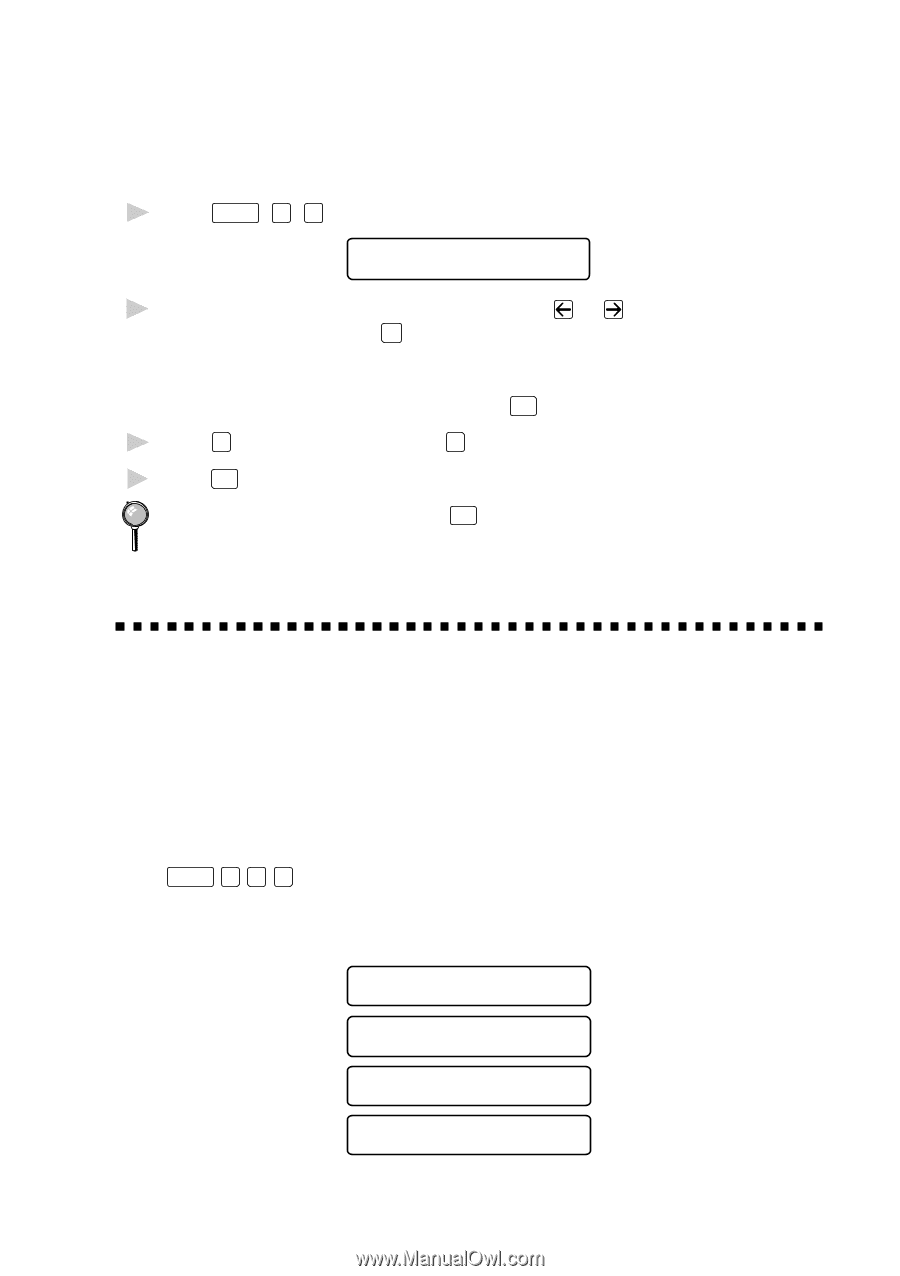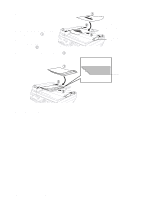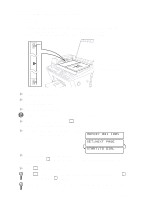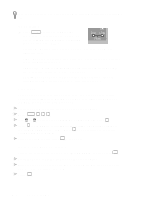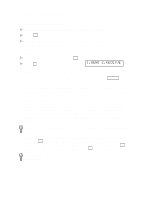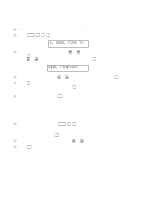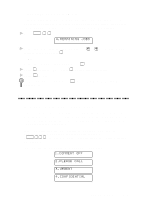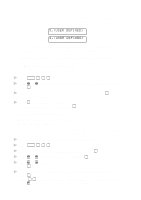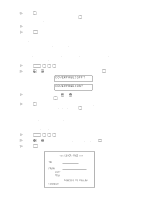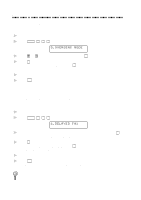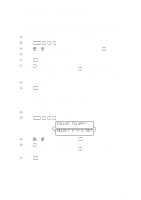Brother International MFC-9100C Users Manual - English - Page 65
Basic Sending Operations, Canceling Jobs in Memory, Composing Electronic Cover
 |
View all Brother International MFC-9100C manuals
Add to My Manuals
Save this manual to your list of manuals |
Page 65 highlights
Canceling Jobs in Memory You can cancel tasks you've scheduled, such as Polling Transmit, as well as all faxes waiting in Memory to be sent. If jobs are waiting, they appear on the display; otherwise, the screen displays NO JOB WAITING. 1 Press Function , 1 , 4 . 4.REMAINING JOBS 2 If you have more than two jobs waiting, use or to select the job you want to cancel and press Set . -OR- If you have only one job waiting, press Stop . 3 Press 1 to cancel-OR-Press 2 to exit without canceling. 4 Press Stop to exit. If the fax machine is busy, press Stop , then follow Steps 2 through 4 to cancel a job. Basic Sending Operations Composing Electronic Cover Page The cover page is generated at the receiving party's machine. Your cover page includes the name stored in the One Touch or Speed Dial memory. If you're dialing manually, the name is left blank. (See One Touch Dialing and Speed Dialing, page 7-4.) The cover page indicates your Station ID, and the number of pages you're sending. If you have Coverpage Setup set to ON ( Function 1 3 1 ), the number of pages remains blank. (See Setting Station ID, page 4-2.) You can select a comment to include on your cover page. 1.COMMENT OFF 2.PLEASE CALL 3.URGENT 4.CONFIDENTIAL SETUP SEND 6-7