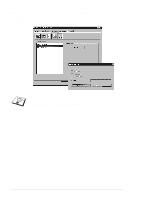Brother International MFC 9760 Owners Manual - Page 45
Print Date & Time, Accessories Tab, Paper Source Setting
 |
View all Brother International MFC 9760 manuals
Add to My Manuals
Save this manual to your list of manuals |
Page 45 highlights
PRINTER/SCANNER Print Date & Time When enabled the Print Date and Time feature will automatically print the date and time on your document from your computers system clock. Click the Setting button to change the Date and Time Format, Position and Font. To include a background with the Date and Time select Opaque. When Opaque is selected you can set the Darkness of the Date and Time background by changing the percentage. The Date and Time indicated in the selection box represents the format that will be printed. The actual Date and Time printed on your document is automatically retrieved from the settings of your computer. Accessories Tab The Accessories Tab includes the settings for configuring the printer driver for what size paper is being used for each paper source. This tab also installs any additional options into the driver settings. Paper Source Setting To configure the paper size for each paper source, highlight the source from the Paper Source Setting list. Select the Paper Size from the pull-down box and click Update. (The Paper Source Setting is used when selecting Auto Select in the Basic Tab.) Printer Driver Settings (For Windows® Only) 39