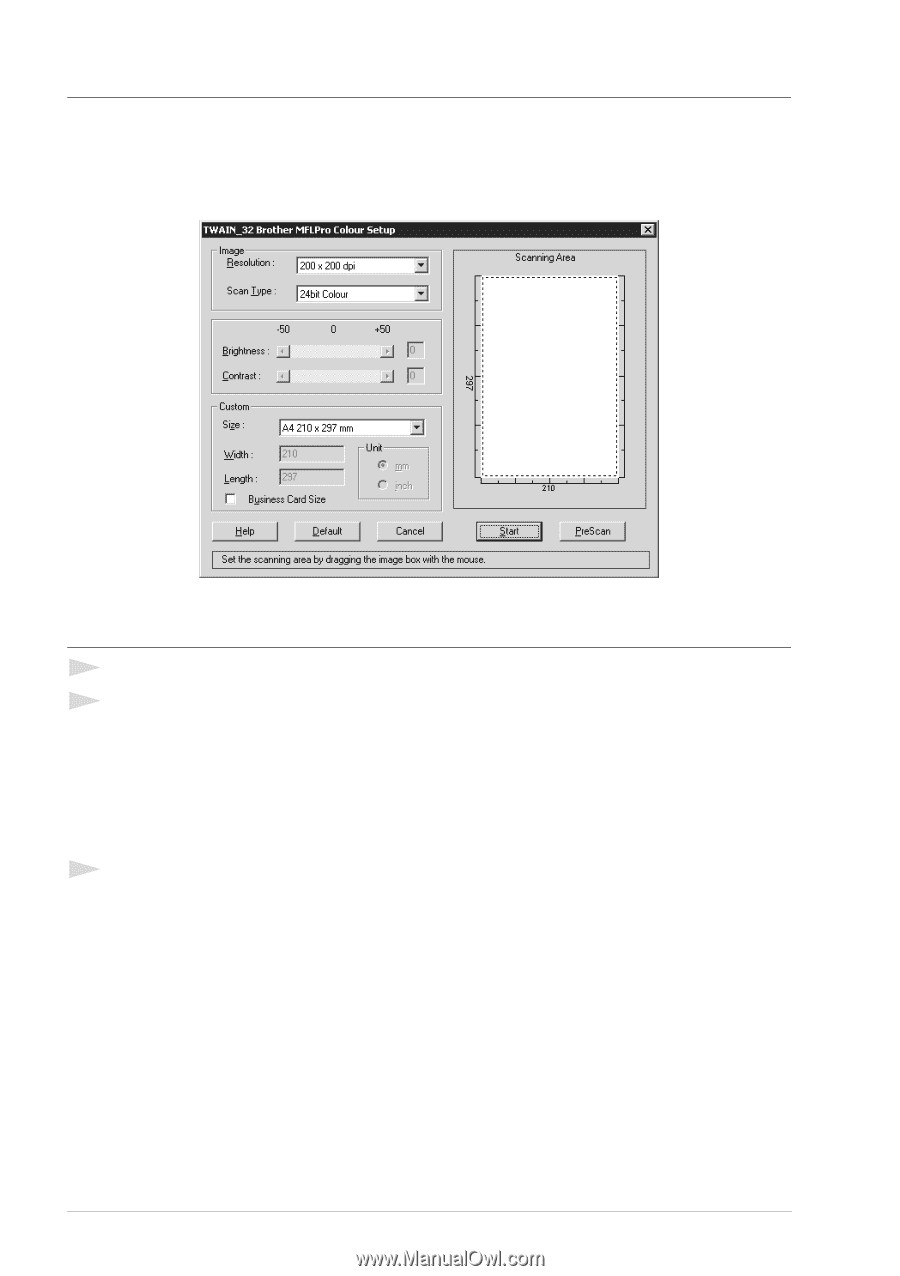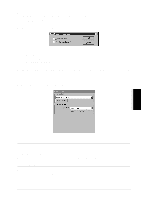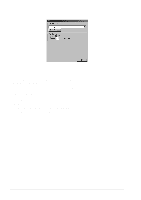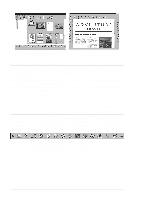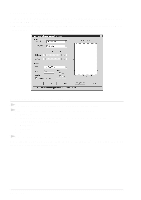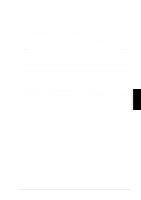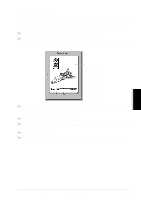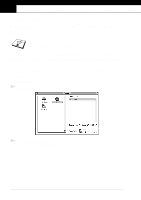Brother International MFC 9760 Owners Manual - Page 66
Accessing the Scanner, Scanning a Document into your PC, TWAIN_32 Brother MFL Pro Colour, Select
 |
View all Brother International MFC 9760 manuals
Add to My Manuals
Save this manual to your list of manuals |
Page 66 highlights
Accessing the Scanner To choose TWAIN_32 Brother MFL Pro Colour as your scanner driver, select it under the "Select scanner"-OR-"Select source" option in your software. From the PaperPort® window, select Acquire from the File drop-down menu or select the TWAIN or Scan button. The Scanner Setup dialog box will appear: Scanning a Document into your PC 1 Insert the document face up in the ADF, or face down on the glass platen. 2 Adjust the following settings, if needed, in the Scanner Setup window: x Resolution x Scan Type (Black & White, Gray [Error Diffusion], True Gray, 256 Colour, 24 bit Colour, 24 bit Colour (fast)) x Brightness x Contrast x Size 3 Select the Start button from the Scanner window. When scanning is completed, close the scanner window. The PaperPort® screen will appear showing the image you scanned highlighted in red. 60 Chapter 6