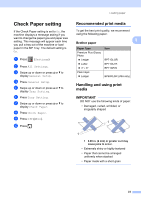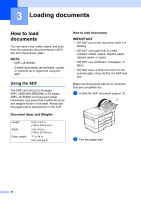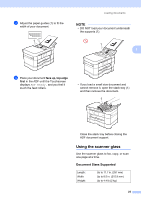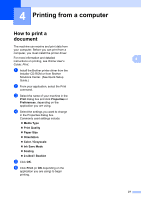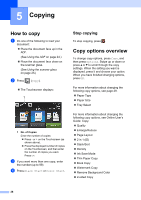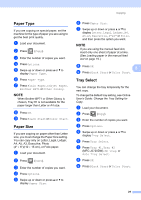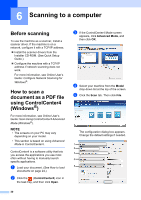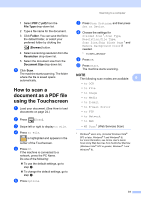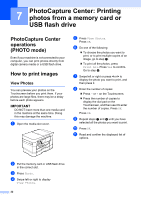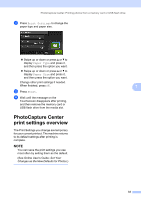Brother International MFC-J5620DW Basic Users Guide - Page 40
Copying, How to copy, Stop copying, Copy options overview
 |
View all Brother International MFC-J5620DW manuals
Add to My Manuals
Save this manual to your list of manuals |
Page 40 highlights
5 Copying 5 How to copy 5 a Do one of the following to load your document: Place the document face up in the ADF. (See Using the ADF on page 24.) Place the document face down on the scanner glass. (See Using the scanner glass on page 25.) b Press (Copy). The Touchscreen displays: 1 1 No. of Copies Enter the number of copies: Press - or + on the Touchscreen (as shown above). Press the displayed number of copies on the Touchscreen, and then enter the number of copies you want. Press OK. c If you want more than one copy, enter the number (up to 99). d Press Black Start or Color Start. Stop copying 5 To stop copying, press . Copy options overview 5 To change copy options, press Copy, and then press Options. Swipe up or down or press a or b to scroll through the copy settings. When the setting you want is displayed, press it and choose your option. When you have finished changing options, press OK. For more information about changing the following copy options, see page 29. Paper Type Paper Size Tray Select For more information about changing the following copy options, see Online User's Guide: Copy. Quality Enlarge/Reduce Page Layout 2 in 1 (ID) Stack/Sort Density Ink Save Mode Thin Paper Copy Book Copy Watermark Copy Remove Background Color 2-sided Copy 28