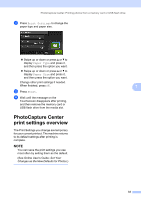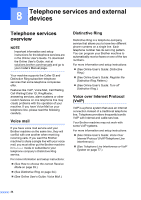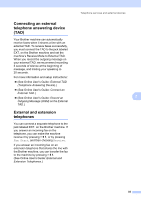Brother International MFC-J5620DW Basic Users Guide - Page 50
Storing Address Book numbers, How to set your Station ID, numbers
 |
View all Brother International MFC-J5620DW manuals
Add to My Manuals
Save this manual to your list of manuals |
Page 50 highlights
Chapter 9 Storing Address Book numbers 9 Your Address Book can hold up to 100 entries, each with up to two numbers. a Press (Fax). b Press (Address Book). c Press Edit. d Press Add New Address. e Press Name. f Enter the name (up to 16 characters) using the keyboard on the Touchscreen. Press OK. (See Entering Text on page 8.) g Press Address 1. h Enter the first fax or telephone number (up to 20 digits) using the Touchscreen. Press OK. NOTE If you downloaded Internet Fax (I-Fax): To store an email address to use with Internet Fax (I-Fax) or Scan to E-mail server, press and enter the email address, and then press OK. i To store a second fax or telephone number, press Address 2. Enter the fax or telephone number (up to 20 digits) using the Touchscreen. Press OK. j Press OK to confirm. k Do one of the following: To store another Address Book number, repeat steps c to j. When finished, press . 38 How to set your Station ID 9 Set your machine's Station ID so that the date and time appear on each fax you send. If you are not using this machine for faxing, the Station ID is not required. a Press (Settings). b Press All Settings. c Swipe up or down or press a or b to display Initial Setup. Press Initial Setup. d Press Station ID. e Press Fax. f Enter your fax number (up to 20 digits) using the Touchscreen. Press OK. g Press Name. h Enter your name (up to 20 characters) using the Touchscreen. Press OK. (See Entering Text on page 8.) i Press . NOTE (USA only) The Telephone Consumer Protection Act of 1991 makes it unlawful for any person to use a computer or electronic device to send any message via a telephone fax machine unless such messages clearly contain, in a margin at the top or bottom of each transmitted page, or on the first page of the transmission, the date and time it is sent and an identification of the business or other entity or other individual sending the message and the telephone number of the sending machines or such business, other entity or individual.