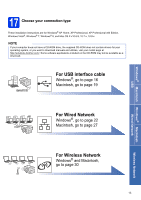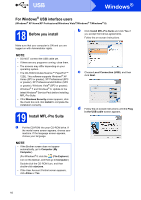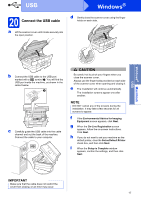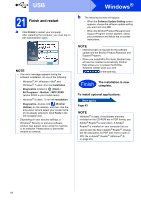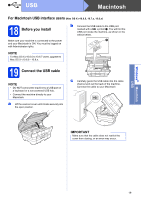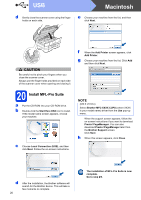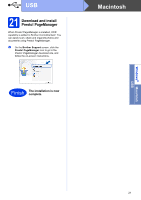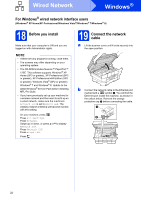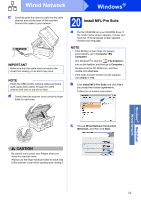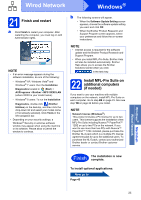Brother International MFC-J6920DW Quick Setup Guide - Page 20
Macintosh
 |
View all Brother International MFC-J6920DW manuals
Add to My Manuals
Save this manual to your list of manuals |
Page 20 highlights
USB Macintosh d Gently close the scanner cover using the finger holds on each side. e Choose your machine from the list, and then click Next. CAUTION Be careful not to pinch your fingers when you close the scanner cover. Always use the finger holds provided on each side of the scanner cover when opening and closing it. 20 Install MFL-Pro Suite a Put the CD-ROM into your CD-ROM drive. b Double-click the Start Here OSX icon to install. If the model name screen appears, choose your machine. c Choose Local Connection (USB), and then click Next. Follow the on-screen instructions. f When the Add Printer screen appears, click Add Printer. g Choose your machine from the list. Click Add and then click Next. NOTE (OS X v10.8.x) Select Brother MFC-XXXX CUPS (where XXXX is your model name) driver from the Use pop-up menu. When the support screen appears, follow the on-screen instructions if you want to download Presto! PageManager. You can also download Presto! PageManager later from the Brother Support screen. Click Next. h When this screen appears, click Close. d 20 After the installation, the Brother software will search for the Brother device. This will take a few moments to complete. The installation of MFL-Pro Suite is now complete. Go to step 21.