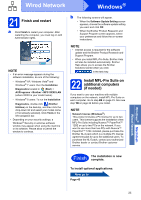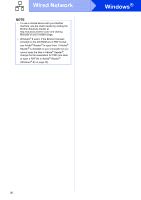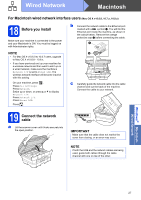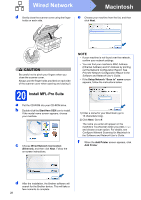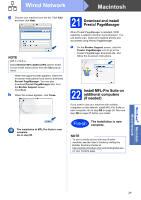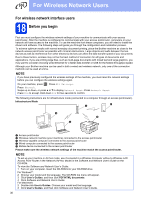Brother International MFC-J6920DW Quick Setup Guide - Page 29
Download and install, Presto! Manager, Install MFL-Pro Suite on, additional computers, if needed
 |
View all Brother International MFC-J6920DW manuals
Add to My Manuals
Save this manual to your list of manuals |
Page 29 highlights
Wired Network Macintosh g Choose your machine from the list. Click Add and then click Next. NOTE (OS X v10.8.x) Select Brother MFC-XXXX CUPS (where XXXX is your model name) driver from the Use pop-up menu. When the support screen appears, follow the on-screen instructions if you want to download Presto! PageManager. You can also download Presto! PageManager later from the Brother Support screen. Click Next. h When this screen appears, click Close. The installation of MFL-Pro Suite is now complete. Go to step 21. 21 Download and install Presto! PageManager When Presto! PageManager is installed, OCR capability is added to Brother ControlCenter2. You can easily scan, share and organize photos and documents using Presto! PageManager. a On the Brother Support screen, click the Presto! PageManager icon to go to the Presto! PageManager download site, and follow the on-screen instructions. 22 Install MFL-Pro Suite on additional computers (if needed) If you want to use your machine with multiple computers on the network, install MFL-Pro Suite on each computer. Go to step 20 on page 28. Also see step 18 on page 27 before you install. Finish The installation is now complete. NOTE To use a mobile device with your Brother machine, see the User's Guide by visiting the Brother Solutions Center at http://solutions.brother.com/ and clicking Manuals on your model's page. Windows® Macintosh Wired Network 29