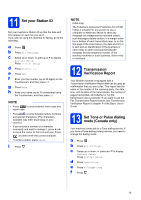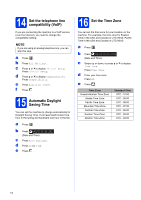Brother International MFC-J6920DW Quick Setup Guide - Page 9
Check the print quality
 |
View all Brother International MFC-J6920DW manuals
Add to My Manuals
Save this manual to your list of manuals |
Page 9 highlights
k While holding the paper tray in place, pull out the paper support a until it clicks, and then unfold the paper support flap b. 2 1 NOTE • For printing and copying on special print media, open the manual feed slot a on the back of the machine. Feed only one sheet at a time. For more information, see Loading paper in the manual feed slot in chapter 2 of the Basic User's Guide. 1 5 Check the print quality NOTE If your machine has two paper trays, make sure there is paper in tray #1, the upper tray, when checking the print quality. a When the preparation process has finished, the Touchscreen shows Load paper and press [OK]. Press OK. b Check the quality of the four color blocks on the sheet (black/yellow/cyan/magenta). c If all lines are clear and visible, press Yes to finish the quality check and go to the next step. OK • For information about tray #2 (the lower tray), see Loading paper in paper tray #2 in chapter 2 of the Basic User's Guide. If lines are missing, press No and follow the steps on the Touchscreen. Poor 9