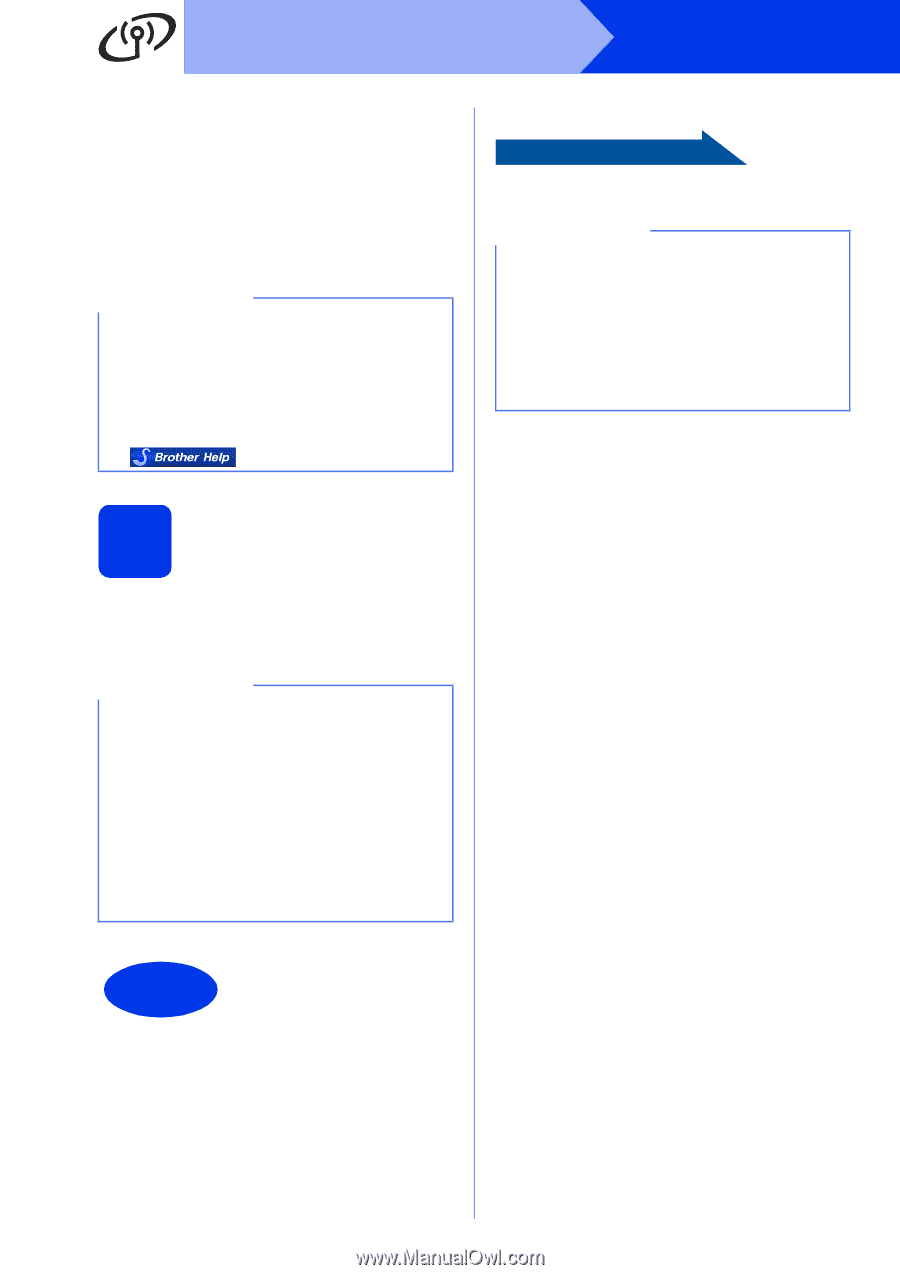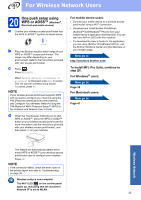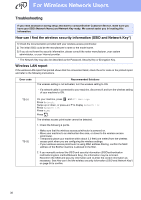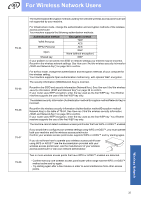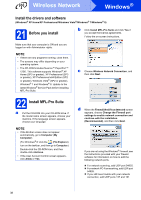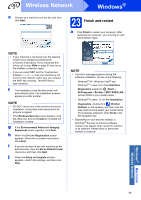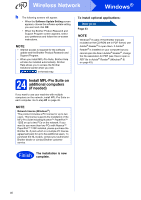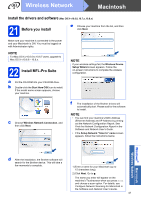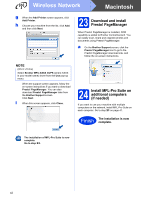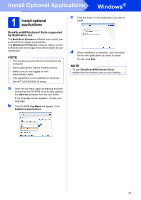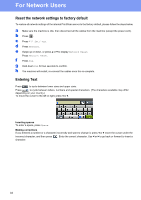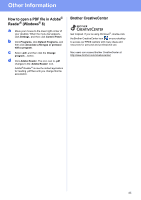Brother International MFC-J6920DW Quick Setup Guide - Page 40
Install MFL-Pro Suite on, additional computers, if needed
 |
View all Brother International MFC-J6920DW manuals
Add to My Manuals
Save this manual to your list of manuals |
Page 40 highlights
Wireless Network Windows® b The following screens will appear. • When the Software Update Setting screen appears, choose the software update setting you want and click OK. • When the Brother Product Research and Support Program screen appears, select your preference and follow the on-screen instructions. NOTE • Internet access is required for the software update and the Brother Product Research and Support Program. • When you install MFL-Pro Suite, Brother Help will also be installed automatically. Brother Help allows you to access the Brother Solutions Center when you click in the task tray. 24 Install MFL-Pro Suite on additional computers (if needed) If you want to use your machine with multiple computers on the network, install MFL-Pro Suite on each computer. Go to step 21 on page 38. NOTE Network license (Windows®) This product includes a PC license for up to two users. This license supports the installation of the MFL-Pro Suite including Nuance™ PaperPort™ 12SE on up to two PCs on the network. If you want to use more than two PCs with Nuance™ PaperPort™ 12SE installed, please purchase the Brother NL-5 pack which is a multiple PC license agreement pack for up to five additional users. To purchase the NL-5 pack, contact your authorized Brother dealer or contact Brother customer service. To install optional applications: Now go to Page 43 NOTE Windows® 8 users: If the Brother manuals included on the CD-ROM are in PDF format, use Adobe® Reader® to open them. If Adobe® Reader® is installed on your computer but you cannot open the files in Adobe® Reader®, change the file association for PDF (see How to open a PDF file in Adobe® Reader® (Windows® 8) on page 45). Finish The installation is now complete. 40