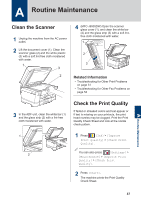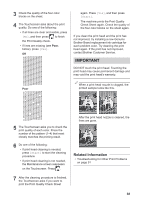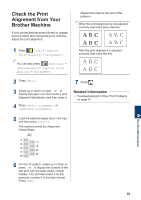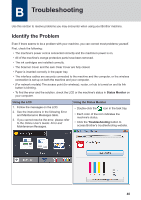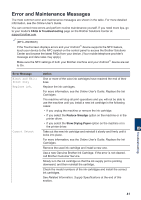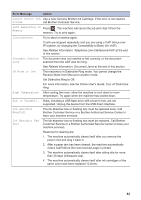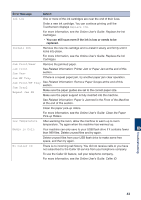Brother International MFC-J6935DW Basic Users Guide - Page 52
print the Print Quality Check Sheet, Troubleshooting for Other Print Problems
 |
View all Brother International MFC-J6935DW manuals
Add to My Manuals
Save this manual to your list of manuals |
Page 52 highlights
3 Check the quality of the four color blocks on the sheet. 4 The Touchscreen asks about the print quality. Do one of the following: • If all lines are clear and visible, press [No], and then press to finish the Print Quality check. • If lines are missing (see Poor, below), press [Yes]. OK again. Press [Yes], and then press [Start]. The machine prints the Print Quality Check Sheet again. Check the quality of the four color blocks on the sheet again. If you clean the print head and the print has not improved, try installing a new Genuine Brother Brand replacement ink cartridge for each problem color. Try cleaning the print head again. If the print has not improved, contact Brother Customer Service. IMPORTANT DO NOT touch the print head. Touching the print head may cause permanent damage and may void the print head's warranty. Poor When a print head nozzle is clogged, the printed sample looks like this. 5 The Touchscreen asks you to check the print quality of each color. Press the number of the pattern (1-4) that most closely matches the printing result. 6 Do one of the following: • If print head cleaning is needed, press [Start] to start the cleaning procedure. • If print head cleaning is not needed, the Maintenance screen reappears on the Touchscreen. Press . 7 After the cleaning procedure is finished, the Touchscreen asks if you want to print the Print Quality Check Sheet After the print head nozzle is cleaned, the lines are gone. Related Information • Troubleshooting for Other Print Problems on page 51 38