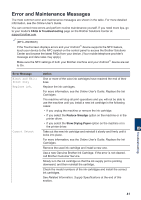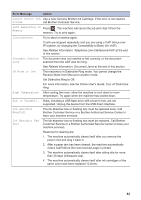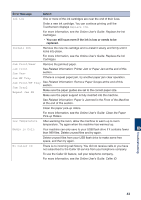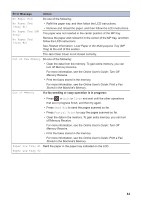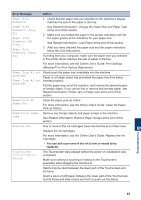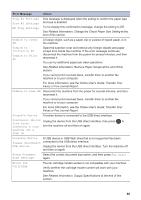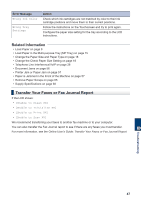Brother International MFC-J6935DW Basic Users Guide - Page 60
Unable to Scan XX, Unable to Clean
 |
View all Brother International MFC-J6935DW manuals
Add to My Manuals
Save this manual to your list of manuals |
Page 60 highlights
Error Message Action Tray #1 Settings Tray #2 Settings MP Tray Settings This message is displayed when the setting to confirm the paper type and size is enabled. To not display this confirmation message, change the setting to Off. See Related Information: Change the Check Paper Size Setting at the end of this section. Unable to Clean XX A foreign object, such as a paper clip or a piece of ripped paper, is in the machine. Unable to Initialize XX Unable to Print XX Open the scanner cover and remove any foreign objects and paper scraps from inside the machine. If the error message continues, disconnect the machine from the power for several minutes, and then reconnect it. You can try additional paper jam clear operations. See Related Information: Remove Paper Scraps at the end of this section. If you cannot print received faxes, transfer them to another fax machine or to your computer. For more information, see the Online User's Guide: Transfer Your Faxes or Fax Journal Report. Unable to Scan XX Disconnect the machine from the power for several minutes, and then reconnect it. If you cannot print received faxes, transfer them to another fax machine or to your computer. For more information, see the Online User's Guide: Transfer Your Faxes or Fax Journal Report. Unusable Device A broken device is connected to the USB direct interface. Disconnect device Unplug the device from the USB direct interface, then press to from front connector & turn turn the machine off and then on again. machine off & then on Unusable Device A USB device or USB flash drive that is not supported has been Please disconnect connected to the USB direct interface. USB device. Unplug the device from the USB direct interface. Turn the machine off and then on again. Wrong Document Size Settings Select the correct document size option, and then press Fax Start again. Wrong Ink Cartridge The ink cartridge model number is not compatible with your machine. Verify whether the cartridge model number will work with your machine. See Related Information: Supply Specifications at the end of this section. 46