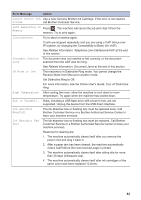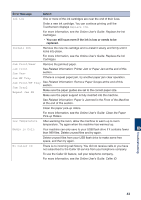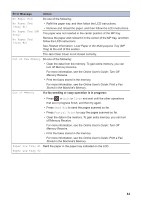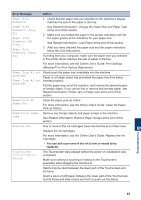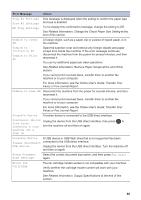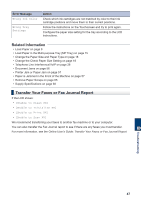Brother International MFC-J6935DW Basic Users Guide - Page 61
Transfer Your Faxes or Fax Journal Report, Wrong Ink Color, Wrong Tray, Settings, Unable to Clean XX]
 |
View all Brother International MFC-J6935DW manuals
Add to My Manuals
Save this manual to your list of manuals |
Page 61 highlights
Error Message Wrong Ink Color Wrong Tray Settings Action Check which ink cartridges are not matched by color to their ink cartridge positions and move them to their correct positions. Follow the instructions on the Touchscreen and try to print again. Configure the paper size setting for the tray according to the LCD instructions. Related Information • Load Paper on page 8 • Load Paper in the Multi-purpose Tray (MP Tray) on page 15 • Change the Paper Size and Paper Type on page 18 • Change the Check Paper Size Setting on page 18 • Telephone Line Interference/VoIP on page 28 • Document Jams on page 56 • Printer Jam or Paper Jam on page 57 • Paper is Jammed in the Front of the Machine on page 57 • Remove Paper Scraps on page 65 • Supply Specifications on page 68 Transfer Your Faxes or Fax Journal Report If the LCD shows: • [Unable to Clean XX] • [Unable to Initialize XX] • [Unable to Print XX] • [Unable to Scan XX] We recommend transferring your faxes to another fax machine or to your computer. You can also transfer the Fax Journal report to see if there are any faxes you must transfer. For more information, see the Online User's Guide: Transfer Your Faxes or Fax Journal Report. B Troubleshooting 47