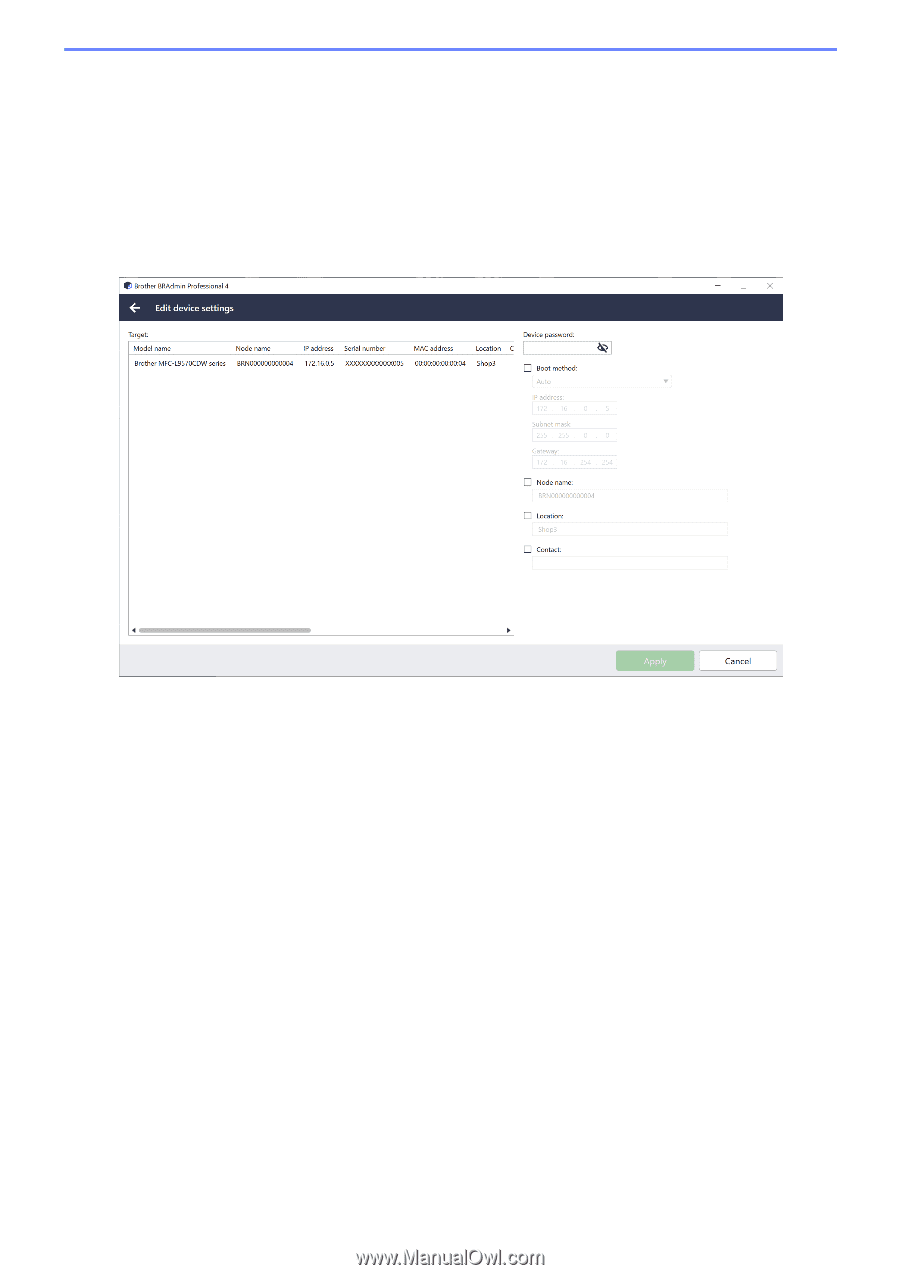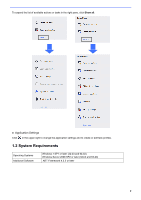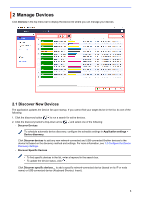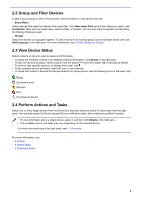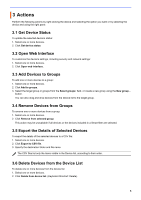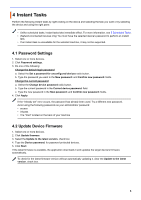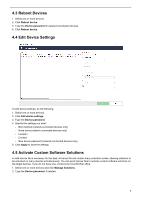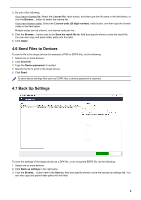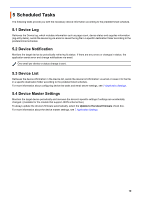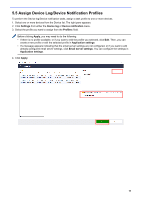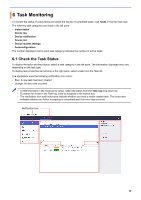Brother International MFC-J815DW XL BRAdmin Professional 4 Users Guide - Page 11
Reboot Devices, 4 Edit Device Settings, 5 Activate Custom Software Solutions
 |
View all Brother International MFC-J815DW XL manuals
Add to My Manuals
Save this manual to your list of manuals |
Page 11 highlights
4.3 Reboot Devices 1. Select one or more devices. 2. Click Reboot device. 3. Type the Device password for password-protected devices. 4. Click Reboot device. 4.4 Edit Device Settings To edit device settings, do the following: 1. Select one or more devices. 2. Click Edit device settings. 3. Type the Device password. 4. Specify the settings you want: - Boot method (network-connected devices only) - Node name (network-connected devices only) - Location - Contact - New device password (network-connected devices only) 5. Click Apply to save the settings. 4.5 Activate Custom Software Solutions A valid license file is necessary for this task. A license file can contain many activation codes, allowing solutions to be activated on many devices simultaneously. You can send license files to activate custom software solutions on the target devices. If you do not have one, contact your local Brother office. 1. Select one or more devices and click Manage Solutions. 2. Type the Device password, if needed. 7