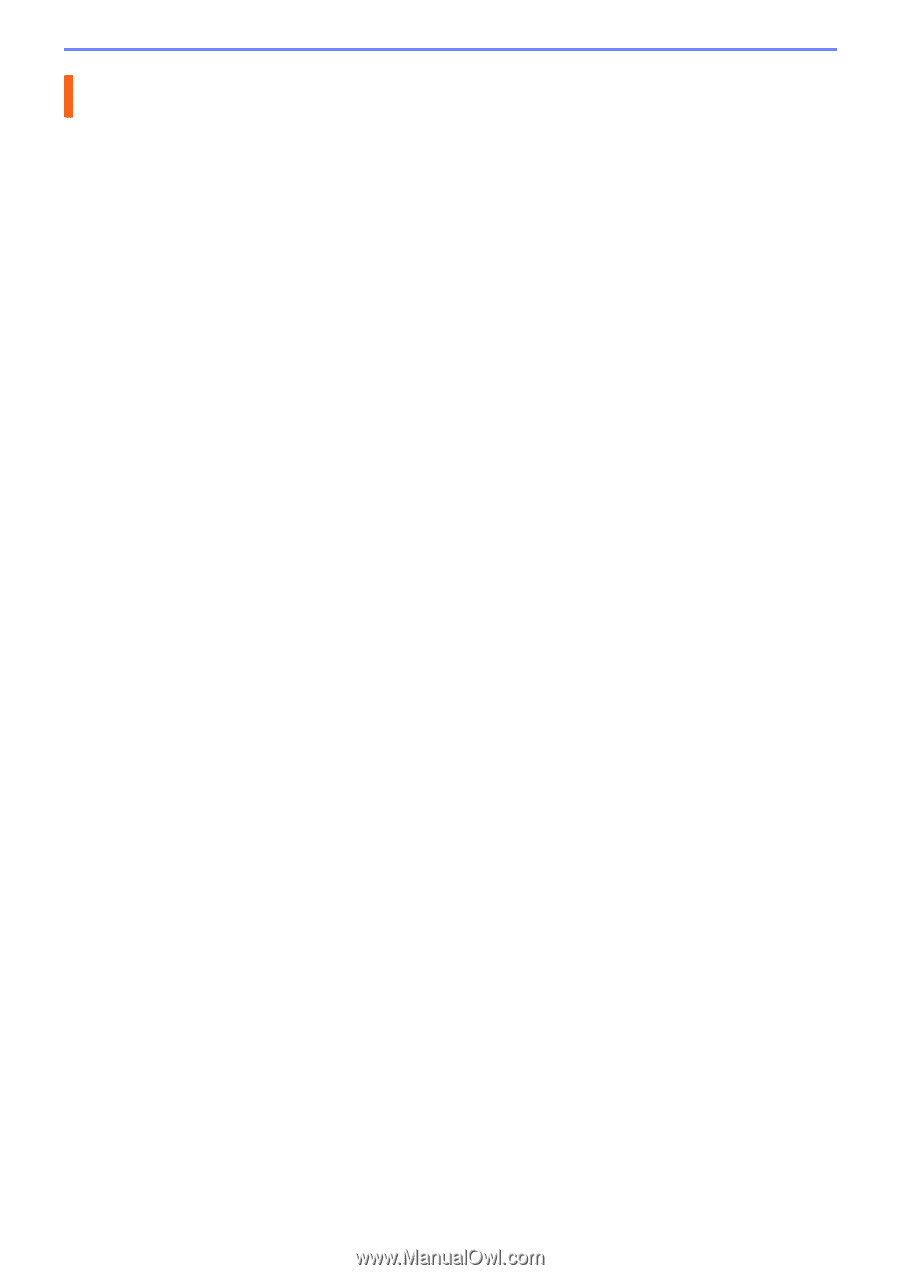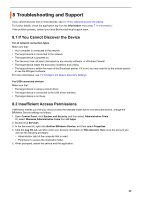Brother International MFC-J815DW XL BRAdmin Professional 4 Users Guide - Page 26
Troubleshooting and Support
 |
View all Brother International MFC-J815DW XL manuals
Add to My Manuals
Save this manual to your list of manuals |
Page 26 highlights
8 Troubleshooting and Support If you cannot discover one or more devices, see 8.1 If You Cannot Discover the Device. For further details, check the application log from the Information menu (see 7.10 Information.) If the problem persists, contact your local Brother technical support team. 8.1 If You Cannot Discover the Device For all network connection types Make sure that: • Your computer is connected to the network. • The target device is connected to the network. • The target device is powered on. • The discovery has not been interrupted by any security software, or Windows Firewall. • The target device meets the discovery conditions and criteria. • The target device is within the reach of the Broadcast packet. If it is not, you may need to try the unicast search, or use the BRAgent software. For more information, see 7.2 Configure the Device Discovery Settings. For USB-connected devices Make sure that: • The target device is using a correct driver. • The target device is connected to the USB direct interface. • The target device is not busy. 8.2 Insufficient Access Permissions If BRAdmin notifies you that you cannot access the selected folder due to incorrect permissions, change the BRAdmin Service settings as follows: 1. Open Control Panel, click System and Security, and then select Administrative Tools. Or, select Windows Administrative Tools from All Apps. 2. Double-click Services. 3. In the Services list, right-click Brother BRAdmin Service, and then select Properties. 4. Click the Log On tab, and then enter your account information in This Account. Make sure the account you use has the following privileges: • Administrator right of the computer that is used. • Permission to access the destination folder. 5. When prompted, restart the service and the application. 22