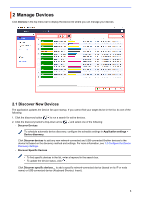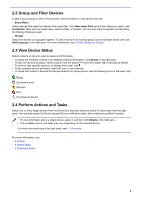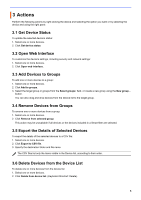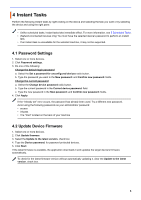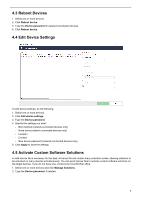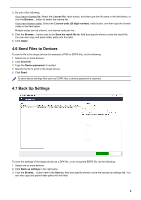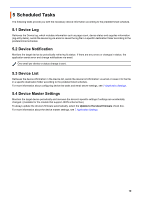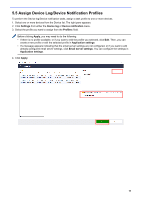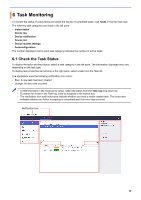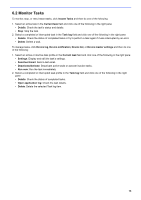Brother International MFC-J815DW XL BRAdmin Professional 4 Users Guide - Page 12
Send Files to Devices, 7 Back Up Settings
 |
View all Brother International MFC-J815DW XL manuals
Add to My Manuals
Save this manual to your list of manuals |
Page 12 highlights
3. Do one of the following: If you have a license file: Select the License file: radio button, and then type the file name in the field below, or click the Browse... button to select the license file. If you have license codes: Select the License code (20 digit number): radio button, and then type the license codes in the field below. Multiple codes can be entered, one license code per line. 4. Click the Browse... button next to the Save the result file to: field and specify where to save the result file. You can also copy and paste folder paths into this field. 5. Click Apply. 4.6 Send Files to Devices To send a file to the target device (for example a PRN or EDPK file), do the following: 1. Select one or more devices. 2. Click Send file. 3. Type the Device password, if needed. 4. Specify the file to send to the target device. 5. Click Send. To send device settings files such as EDPK files, a device password is required. 4.7 Back Up Settings To save the settings of the target device as a DPK file, or an encrypted EDPK file, do the following: 1. Select one or more devices. 2. Click Back up settings in the right pane. 3. Click the Browse... button next to the Save to: field and specify where to save the backed-up settings file. You can also copy and paste folder paths into this field. 8