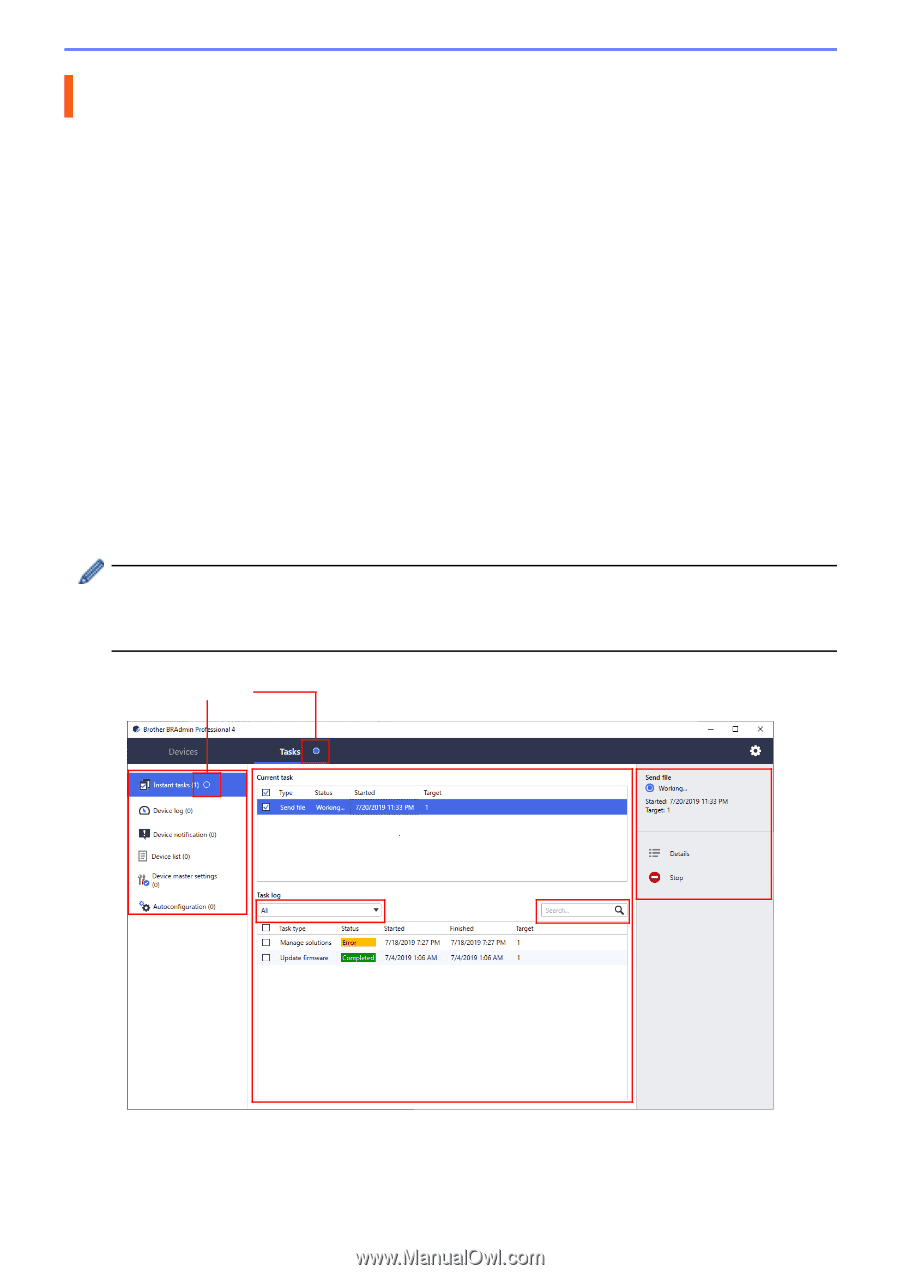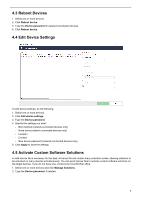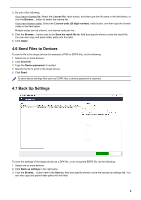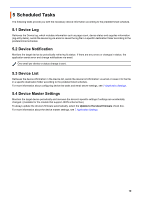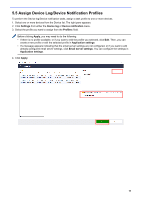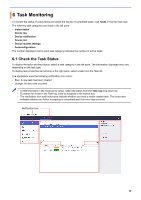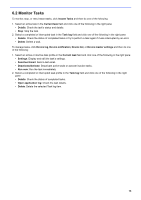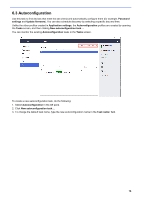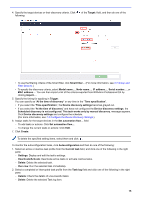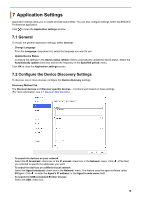Brother International MFC-J815DW XL BRAdmin Professional 4 Users Guide - Page 16
Task Monitoring
 |
View all Brother International MFC-J815DW XL manuals
Add to My Manuals
Save this manual to your list of manuals |
Page 16 highlights
6 Task Monitoring To monitor the status of active tasks and check the results of completed tasks, click Tasks in the top menu bar. The following task categories are listed in the left pane: - Instant tasks - Device log - Device notification - Device list - Device master settings - Autoconfiguration The number displayed next to each task category indicates the number of active tasks. 6.1 Check the Task Status To display the tasks and their status, select a task category in the left pane. The information displayed may vary depending on the task type. To display task properties and actions in the right pane, select a task from the Task list. The application uses the following notification icon colors: - Blue: A new task has been created - Orange: An error has occurred • To filter the tasks in the Task log by status, select the status from the Task log drop-down list. • To search for a task in the Task log, enter its keyword in the search box. • The notification icon and footer area indicate whether you have a newly created task. The footer also indicates whether an Action is ongoing or completed and if an error has occurred. Notification Icon 12