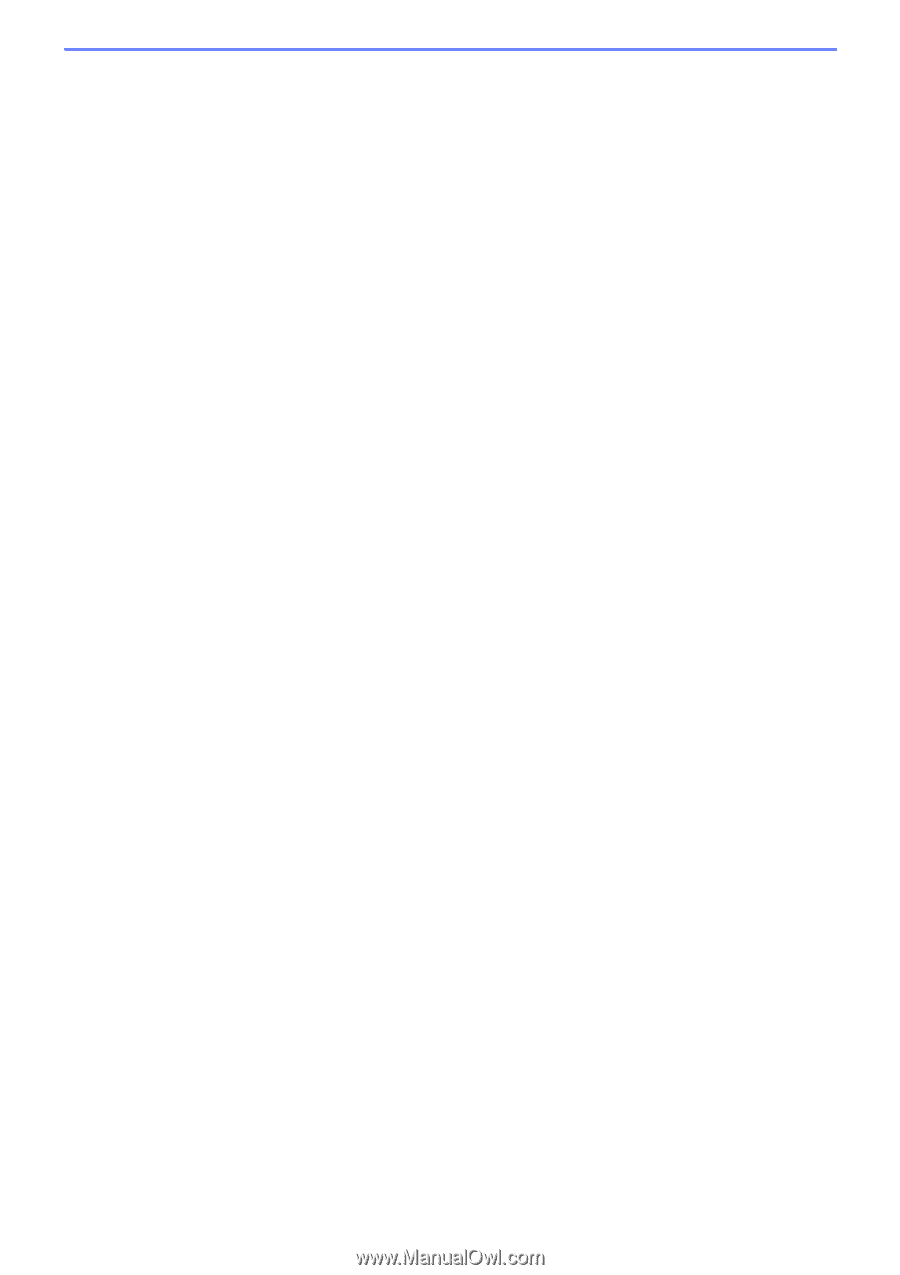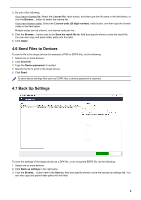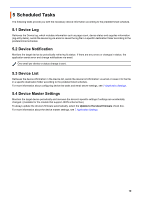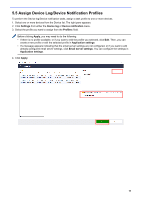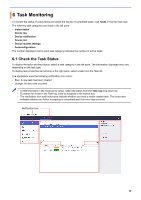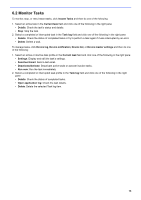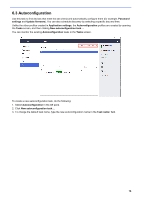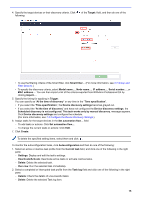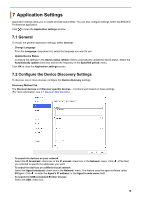Brother International MFC-J815DW XL BRAdmin Professional 4 Users Guide - Page 17
Monitor Tasks
 |
View all Brother International MFC-J815DW XL manuals
Add to My Manuals
Save this manual to your list of manuals |
Page 17 highlights
6.2 Monitor Tasks To monitor, stop, or retry Instant tasks, click Instant Tasks and then do one of the following: 1. Select an active task in the Current task field and click one of the following in the right pane: • Details: Check the task's status and details. • Stop: Stop the task. 2. Select a completed or interrupted task in the Task log field and click one of the following in the right pane: • Details: Check the status of completed tasks or try to perform a task again if it was interrupted by an error. • Delete: Delete a task. To manage tasks, click Device log, Device notification, Device list, or Device master settings and then do one of the following: 1. Select an active or inactive task profile in the Current task field and click one of the following in the right pane: • Settings: Display and edit the task's settings. • Send test Email: Send a test email. • Deactivate/Activate: Deactivate active tasks or activate inactive tasks. • Run now: Run the task immediately. 2. Select a completed or interrupted task profile in the Task log field and click one of the following in the right pane: • Details: Check the status of completed tasks. • Open application log: Check the task details. • Delete: Delete the selected Task log item. 13