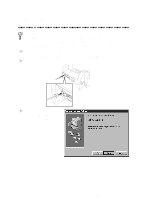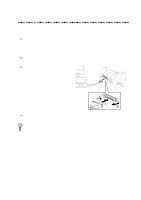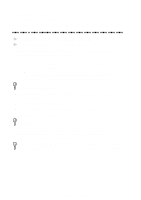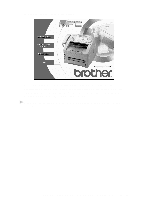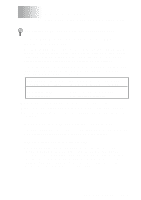Brother International MFC8700 Users Manual - English - Page 106
Manually Installing True Type Fonts, For Windows® 95/98 and Windows NT® Workstation Version 4.0: - mfc 8300 driver
 |
UPC - 012502564881
View all Brother International MFC8700 manuals
Add to My Manuals
Save this manual to your list of manuals |
Page 106 highlights
Manually Installing True Type Fonts For the MFC 8300, you must install the True Type Fonts manually, following the steps bellow. For the MFC 8600 and MFC 8700, you can install the True Type Fonts during the initial Windows® Printer Driver installation, or manually at a later time. True Type Fonts are the fonts that are used in the Windows® operating systems. If you install the Brother True Type Fonts, more types of fonts will be available for Windows® applications. For Windows® 95/98 and Windows NT® Workstation Version 4.0: 1 Insert the Brother CD-ROM drive for True Type Fonts. 2 Click on Start, then Settings, and select Control Panel. 3 In the Control Panel window, double-click on the Fonts folder. 4 In the Fonts window, select Install New Font... from the File menu. 5 Select your CD-ROM drive and select the font folder. 6 Select the fonts you want to install and click the OK button. For Windows® 3.1x: 1 Insert the Brother CD-ROM for True Type Fonts. 2 In the Program Manager, double-click the Main icon. 3 In the Main window, double-click the Control Panel icon. 4 In the Control Panel window, double-click the Fonts icon. 5 In the Fonts window, click the Add... button. 6 Select your CD-ROM drive. 7 Select the fonts you want to install and click the OK button. 12 - 8 SETUP BROTHER MACHINE WITH PC