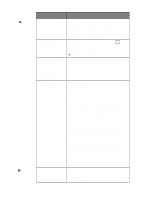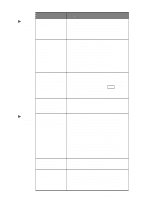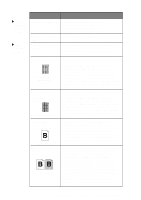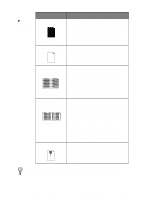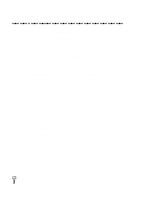Brother International MFC8700 Users Manual - English - Page 148
Difficulties Setting up the Software (For Windows® 3.1x Users), Graphics or Text Is Missing in
 |
UPC - 012502564881
View all Brother International MFC8700 manuals
Add to My Manuals
Save this manual to your list of manuals |
Page 148 highlights
Difficulties Setting up the Software (For Windows® 3.1x Users) Graphics or Text Is Missing in the Printout This could be caused by your Display Driver software. Contact your reseller to inquire about the latest Display Driver software. Another solution is to change your Windows® Setup Display selection from the current selection to the standard VGA or SVGA selection. Contact your reseller or Microsoft Support if you need help modifying your Windows® Display selection or installing new Display Driver software. Problem Using the HP Pavilion PC and the "HP DEMO" Screen Saver If you select the "HP Demo" screen saver on your HP Pavilion PC after you have installed the Multi-Function Link® Pro software, the System.ini file is overwritten and you cannot use the Brother machine to print, scan, or for Remote Setup. If you have used the HP Demo screen saver already, you must edit the System.ini file as follows: [boot] ;comm.drv=comm115.drv comm.drv=brmfcomm.drv [386Enh] DEVICE=C:\WINDOWS\SYSTEM\Bi-Di.386 If you do not want to edit the System.ini file, please change the screen saver to another one and Re-install Multi-Function Link® Pro again. Bi-Directional Parallel Ports (nibble and byte modes) The machine supports both nibble (AT) and byte (Bi-directional) mode parallel ports. If your PC supports byte mode, scanning and fax reception will be at a faster speed. To verify or change the parallel port mode, please check your system BIOS in the CMOS Setup or contact your computer manufacturer for assistance. Some older PC models support only nibble mode. Generally, newer models support both nibble and byte modes. 17 - 14 T R O U B L E S H O O T I N G A N D R O U T I N E M A I N T E N A N C E