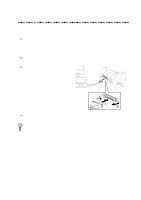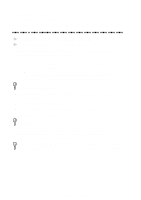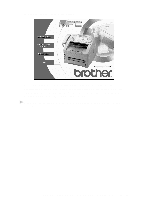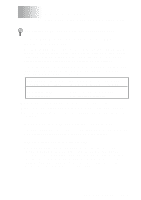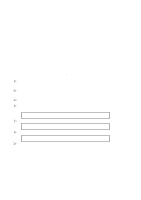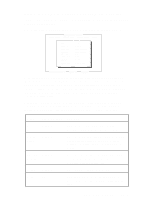Brother International MFC8700 Users Manual - English - Page 108
Brother International MFC8700 - MFC 8700 B/W Laser Manual
 |
UPC - 012502564881
View all Brother International MFC8700 manuals
Add to My Manuals
Save this manual to your list of manuals |
Page 108 highlights
Installing Brother Printer Driver (For Parallel Interface) (For Windows® 95/98 and Windows NT® Workstation Version 4.0 Only) 1 Insert the Brother CD-ROM into your CD-ROM drive. 2 Enter the command for your version of Windows®, if needed. After you insert the Brother CD-ROM, you must type the appropriate command for your version of Windows®: If you are using Windows® 95/98 or Windows NT® Workstation Version 4.0, the Software Installation program appears automatically when you insert the Brother CD-ROM. -OR- You can also click Start at the Desktop, select Run and then enter x:\SETUP.EXE. ("x" is the drive letter for your CD-ROM drive.) If you are using Windows® 3.1x: s Insert the Brother CD-ROM for the MFC 8300 printer driver into your CD-ROM drive. s From the Program Manager, click on File, then Run. s Enter x:\SETUP. ("x" is the drive letter for your CD-ROM drive.) The Brother LOGO will be displayed on the screen. If you are using Windows NT® 3.51 or earlier, the following error message will appear on the screen: You are running Windows NT® 3.51 or earlier. Brother MFL Pro does not support this version of Windows NT®. YOU MUST UPGRADE TO WINDOWS NT 4.0 AND REINSTALL MFL Pro!! If you are using Windows NT® Workstation 4.0 and you are not logged-in as the Administrator, an error message will appear explaining the problem. 12 - 10 S E T U P B R O T H E R M A C H I N E W I T H P C