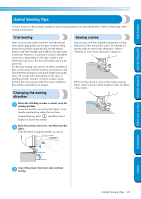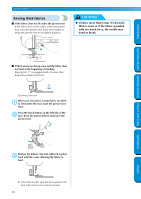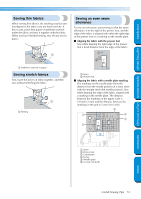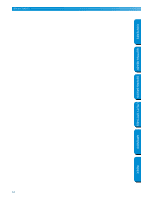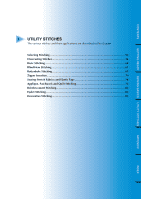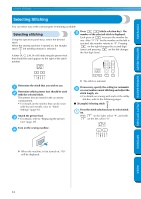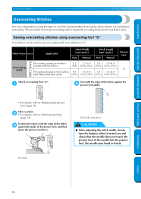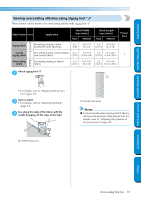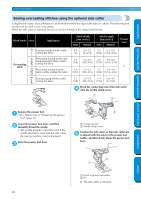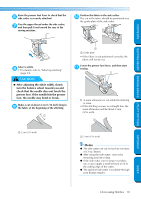Brother International PC-210PRW Users Manual - English - Page 60
Selecting Stitching
 |
View all Brother International PC-210PRW manuals
Add to My Manuals
Save this manual to your list of manuals |
Page 60 highlights
UTILITY STITCHES CONTENTS Selecting Stitching You can select any of the various types of stitching available. Selecting stitching Using the operation panel keys, select the desired stitch. When the sewing machine is turned on, the straight stitch ( left needle position) is selected. A letter (A, G, J, M, N or R) indicating the presser foot that should be used appears to the right of the stitch number. Press (stitch selection key). The 5 number of the selected stitch is displayed. Each press of increases the number by one. After "9" ("4" for the number on the left) is reached, the number returns to "0". Pressing on the right changes the second digit (ones) and pressing on the left changes the first digit (tens). GETTING READY SEWING BASICS UTILITY STITCHES Determine the stitch that you wish to use. 1 Determine which presser foot should be used 2 with the selected stitch. The presser feet are stored in the accessory compartment. • For details on the stitches that can be sewn with the twin needle, refer to "Stitch Settings" (page 92). Attach the presser foot. 3 • For details, refer to "Replacing the presser foot" (page 29). Turn on the sewing machine. 4 X The stitch is selected. If necessary, specify the setting for automatic 6 reverse/reinforcement stitching and adjust the stitch length, etc. • For details on sewing with each of the utility stitches, refer to the following pages. ■ [Example] Selecting stitch . Press the stitch selection keys to select stitch 1 04. With on the right, select "4", and with on the left, select "0". APPENDIX X When the machine is first turned on, "00" will be displayed. INDEX 54