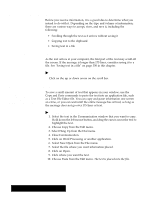Brother International PDP350CJ Owner's Manual - English - Page 378
Using, CompuServe, To set up CompuServe
 |
View all Brother International PDP350CJ manuals
Add to My Manuals
Save this manual to your list of manuals |
Page 378 highlights
Using CompuServe If you dial into a computer system that requires you to log in (such as a bulletin board or online service), you often must log out before you hang up. If you do not log out first, you may continue to be billed for your online time. Your modem allows you to use CompuServe. The following services are available with CompuServe: S Sports news and Hollywood gossip S Advertisements you post S Support for software or computers on the market S Consumer information and financial investment services S Travel and shopping information S Internet S Games Before starting, it is recommended that you make a backup copy of the diskette containing Communication by selecting Copy Disk from the Disk menu of File Manager. Insert the backup copy into the disk drive and leave the original untouched. Next, follow the instructions on the right "To set up CompuServe." If you are setting up using a temporary account ID and password, you must change these lines again after receiving your permanent account ID and password. "To set up CompuServe: 1. Insert Diskette 2. 2. Click on the File Manager icon on the Main Menu. 3. Double-click on Text File Editor. 4. Choose New/Open from the File menu. 5. Select COMPU.MAC. 6. Find the line: DIAL 1-800-848-4480" 7. Delete the phone number, and type in your local access phone number. See the enclosed CompuServe booklet for the phone number. (Do not delete the parentheses.) 8. Find the line: SEND ACCOUNTNAME",CR. 9. Delete ACCOUNTNAME and enter your CompuServe account name or account ID between the parentheses. 10. Find the line: SEND PASSWORD",CR. 11. Delete PASSWORD, and enter your password in between the parentheses. You can find the temporary password on the back of the CompuServe booklet. 12. Save your settings. "To start CompuServe: 1. Insert Diskette 2. 2. Click on the File Manager icon on the Main Menu. 3. Double-click on Communications. 4. With modem on, choose Scripts from the Dial menu. 5. Select COMPU.MAC. 6. When you are ready to stop CompuServe, type BYE. 7. Press ENTER. 8. Choose Hang Up from the Dial menu. Using a Modem 352