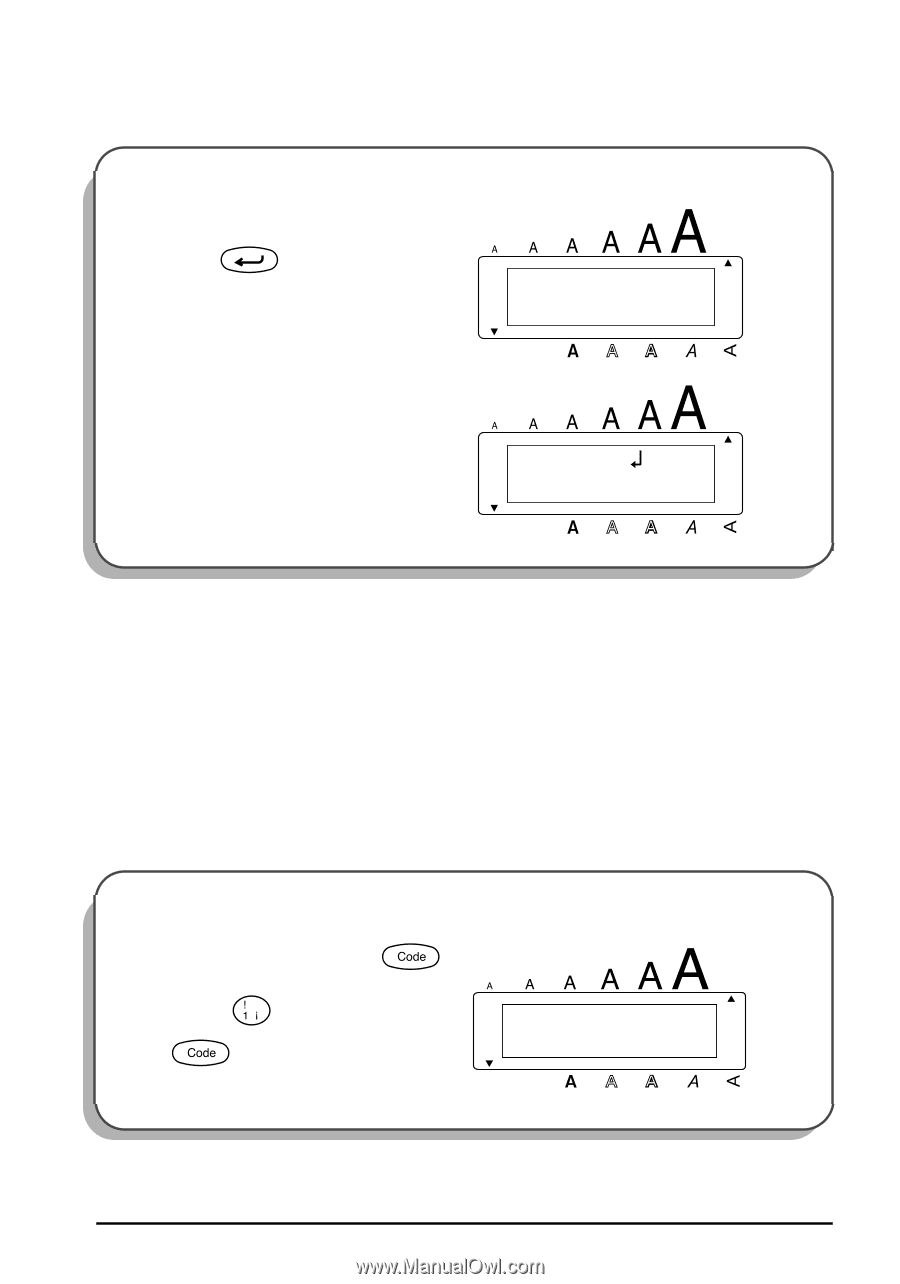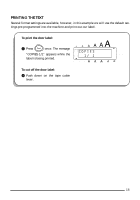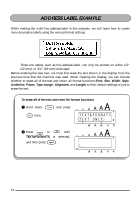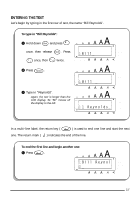Brother International PT-1810 Users Manual - English and Spanish - Page 22
South Ma, in St., FORMATTING THE TEXT
 |
UPC - 012502525943
View all Brother International PT-1810 manuals
Add to My Manuals
Save this manual to your list of manuals |
Page 22 highlights
Now, we can enter the address: 29 South Main St.; Los Angeles, CA 88888. To type in the address: 7 Type "29 South Main St.", then press . Auto Alt 2: 2 9 S o u t h M a 3: _ Caps Length Underline Frame Font 1 Font 2 8 Type "Los Angeles, CA 88888". Auto Alt 2: i n S t . 3: , Caps C A 8 8 8 8 8 Length Underline Frame Font 1 Font 2 FORMATTING THE TEXT Now the text has been entered entered as we wish. If it were printed, the standard default settings would be used. The text would be aligned on the left side with 1″ (25 mm) margins and would not be framed or underlined. In addition, the characters would be autosized (Auto) and printed using the HELSINKI font (Font1) and NORMAL style settings. For more details concerning format settings, please see pages 56 and 73. For this label, though, let's assume we want a different style of text: BRUSSELS font (Font2), framed, and printed with NARROW (1/6" (4 mm)) tape margins. Therefore, we must change the format. To select the BRUSSELS font setting: 9 While holding down , Font press once, and keep held down to display the current font setting. Alt F O N T Caps H E L S I N K I Font 1 Font 2 Auto Length Underline Frame 18