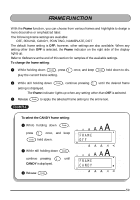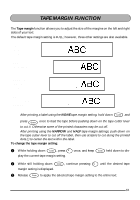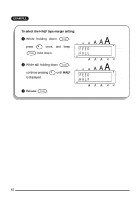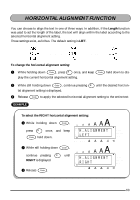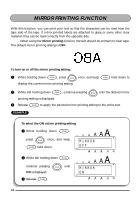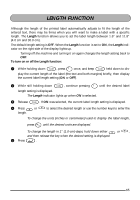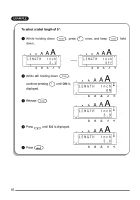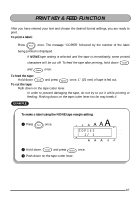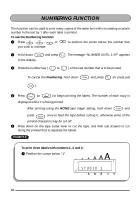Brother International PT-1810 Users Manual - English and Spanish - Page 67
Horizontal Alignment Function, H.alignment, Right
 |
UPC - 012502525943
View all Brother International PT-1810 manuals
Add to My Manuals
Save this manual to your list of manuals |
Page 67 highlights
HORIZONTAL ALIGNMENT FUNCTION You can choose to align the text in one of three ways. In addition, if the Length function was used to set the length of the label, the text will align within the label according to the selected horizontal alignment setting. Three settings exist, as follws. The default setting is LEFT. LEFT CENTER RIGHT To change the horizontal alignment setting: 1 While holding down Align , press once, and keep play the current horizontal alignment setting. held down to dis- 2 While still holding down Align , continue pressing until the desired horizon- tal alignment setting is displayed. 3 Release to apply the selected horizontal alignment setting to the entire text. EXAMPLE To select the RIGHT horizontal alignment setting: 1 While holding down , Align press once, and keep held down. Auto Alt H . A L I G N M E N T L E F T Caps Length Underline Frame Font 1 Font 2 2 While still holding down Align continue pressing RIGHT is displayed. 3 Release . , until Auto Alt H . A L I G N M E N T Caps R I G H T Length Underline Frame Font 1 Font 2 63