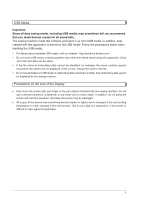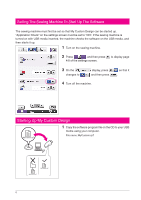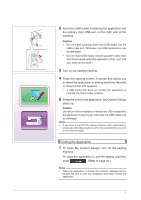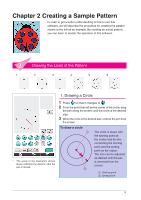Brother International Quattro 2 6700D My Custom Design Guide - English - Page 10
Application Screens, Pattern Drawing Screen, Key functions
 |
View all Brother International Quattro 2 6700D manuals
Add to My Manuals
Save this manual to your list of manuals |
Page 10 highlights
Application Screens Pattern Drawing Screen When My Custom Design is started up, the following pattern drawing screen appears. The pattern can be drawn in this screen. 1 Pattern drawing area Draw the pattern within this area. The actual dimension of the pattern area is the size of the extra large embroidery frame (30 cm (height) × 20 cm (width)). Included pen tablet is activated within this pattern drawing area while drawing. 1 2 Use to select the thread color of the lines. 3 Pattern drawing keys Use to draw the pattern. 2 4 Touch this key to undo previous operation. 3 Key displays The appearances of the keys have the 4 following meanings. This key is selected (being used). (When the application is started up, the freehand line key is selected.) This key is not but can be selected. This key cannot be selected. ■ Key functions Key Key Name Machine function key New pattern key Settings key Description Press this key to close My Custom Design and use the sewing machine. When this key is pressed, all data that had been drawn is erased. Press this key when you want to begin creating a new pattern. When this key is pressed, the currently displayed data is deleted and the first screen displayed when My Custom Design is started up appears. Press this key to adjust various screen settings. Reference 46 45 8 Freehand Press this key to draw lines freehand. 21 line key Line thread Press this key to select the color of the lines. 26 color key Straight line Press this key to draw straight lines. 21 key 10