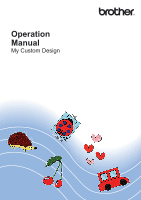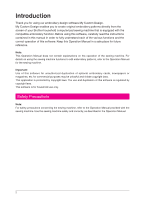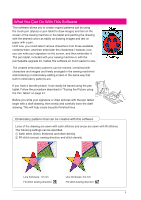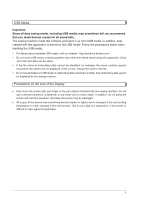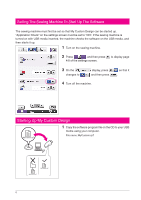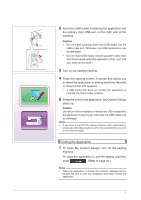Brother International Quattro 2 6700D My Custom Design Guide - English - Page 6
Setting The Sewing Machine To Start Up The Software, Starting Up My Custom Design
 |
View all Brother International Quattro 2 6700D manuals
Add to My Manuals
Save this manual to your list of manuals |
Page 6 highlights
Setting The Sewing Machine To Start Up The Software The sewing machine must first be set so that My Custom Design can be started up. "Application Check" on the settings screen must be set to "ON". If the sewing machine is turned on with USB media inserted, the machine checks the software on the USB media, and then starts it up. 1 Turn on the sewing machine. 2 Press , and then press 4/8 of the settings screen. to display page 3 On the changes to display, press , and then press 4 Turn off the machine. so that it . Starting Up My Custom Design 1 Copy the software program file on the CD to your USB media using your computer. File name: MyCustom.rp7 6

6
1
Turn on the sewing machine.
2
Press
, and then press
to display page
4/8 of the settings screen.
3
On the
display, press
so that it
changes to
, and then press
.
4
Turn off the machine.
Setting The Sewing Machine To Start Up The Software
The sewing machine must first be set so that My Custom Design can be started up.
“Application Check” on the settings screen must be set to “ON”. If the sewing machine is
turned on with USB media inserted, the machine checks the software on the USB media, and
then starts it up.
Starting Up My Custom Design
1
Copy the software program file on the CD to your USB
media using your computer.
File name: MyCustom.rp7