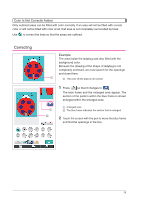Brother International Quattro 2 6700D My Custom Design Guide - English - Page 30
as described in steps 1 through 5 of 2. Selecting the, Area Colors
 |
View all Brother International Quattro 2 6700D manuals
Add to My Manuals
Save this manual to your list of manuals |
Page 30 highlights
3 After finding the opening, press to . so that it changes 4 Within the enlarged area, close the opening in the line. 5 Change the color of the area with the incorrect color as described in steps 1 through 5 of "2. Selecting the Area Colors" on page 27. After colors are specified for all areas, specify the stitching settings * If the stitching settings are not to be specified, continue with the procedure described in "4 Converting to Embroidery Data" on page 35. * To erase the entire drawing and start a new one, press . All data that had been drawn is erased, and the screen appears as it did when My Custom Design was started up (see page 45). * To close the application and use the sewing machine, press . All data that had been drawn is erased (see page 46). * To save created data, continue with the procedure described in "Saving Image Data" on page 42. 30